Spyder on Windows
These are instructions for Spyder on Windows. Click here to choose another editor or operating system.
Step 1: Installing Anaconda for Windows
Go to the Anaconda webpage and select Download.
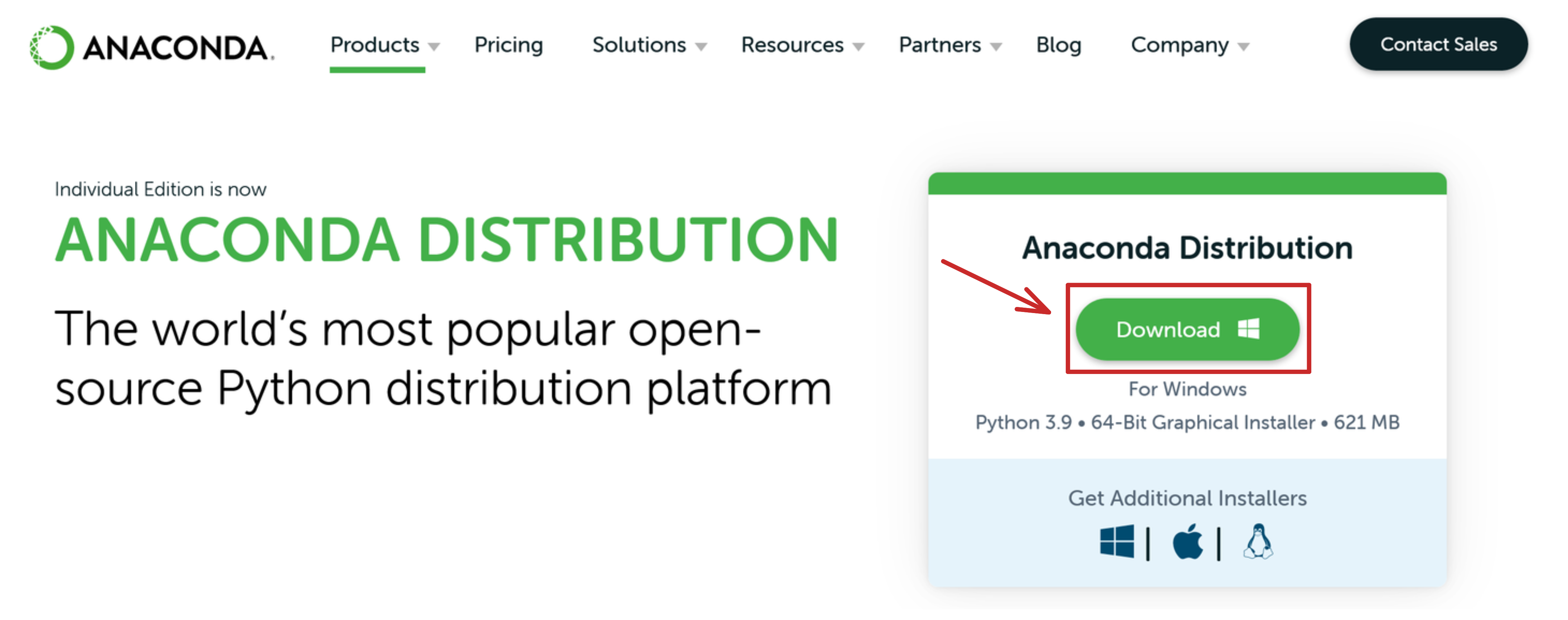
A download dialog box may open, if it does, select “Save.” You might not see this step, depending on your browser’s settings.
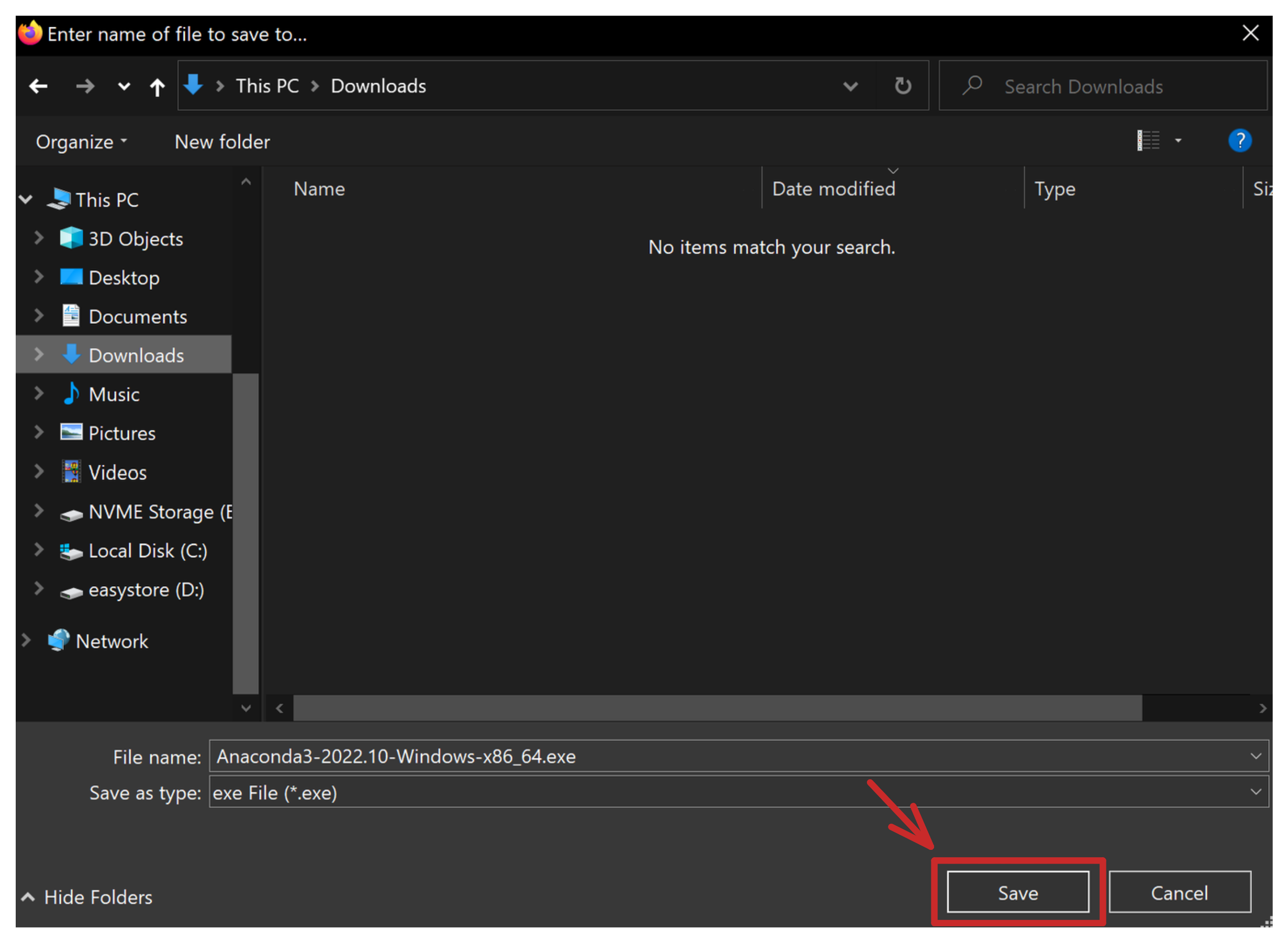
Navigate to your Downloads folder and launch the Anaconda installer.
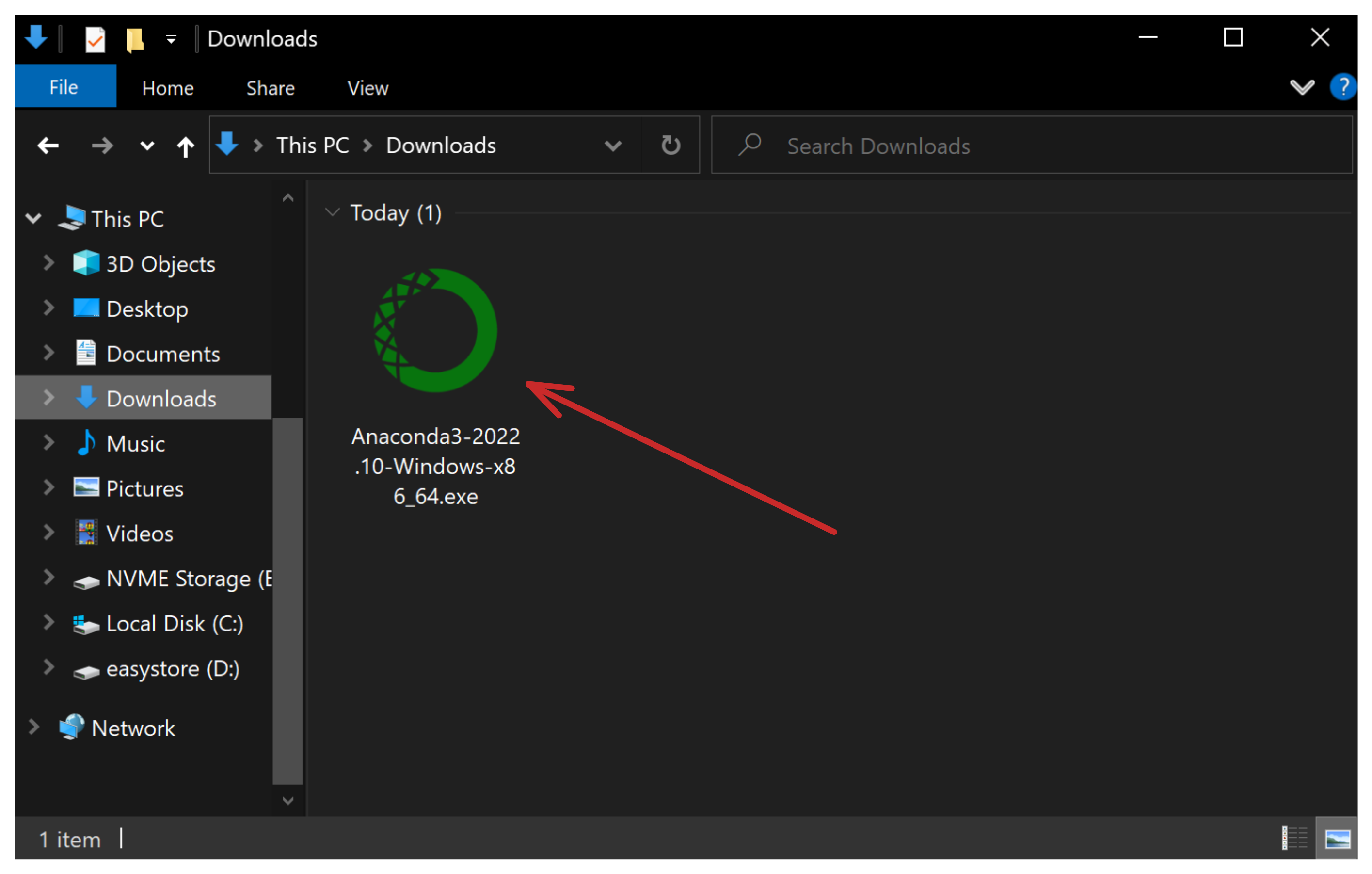
Proceed through the installation.
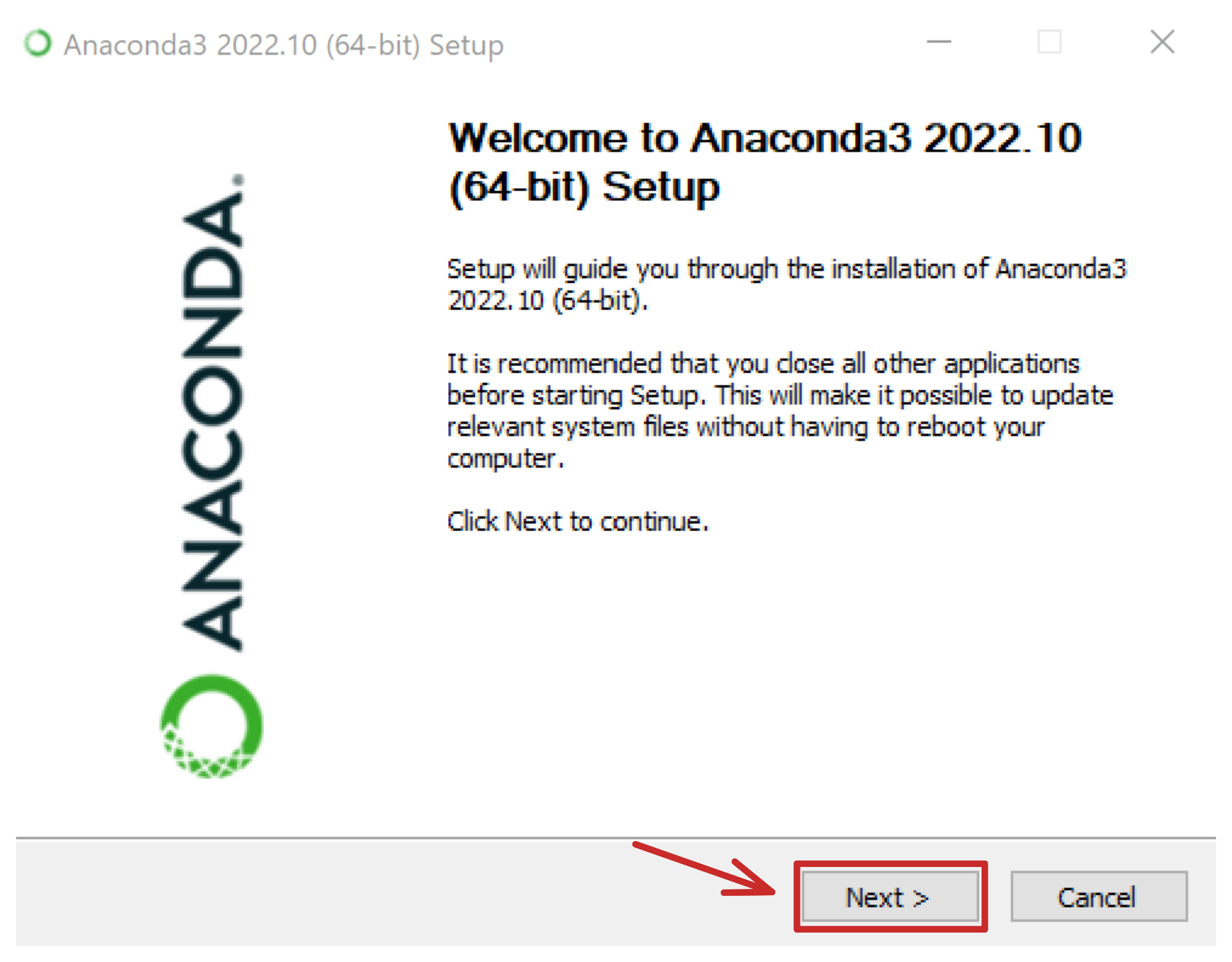
You must accept the license agreement to use the software.
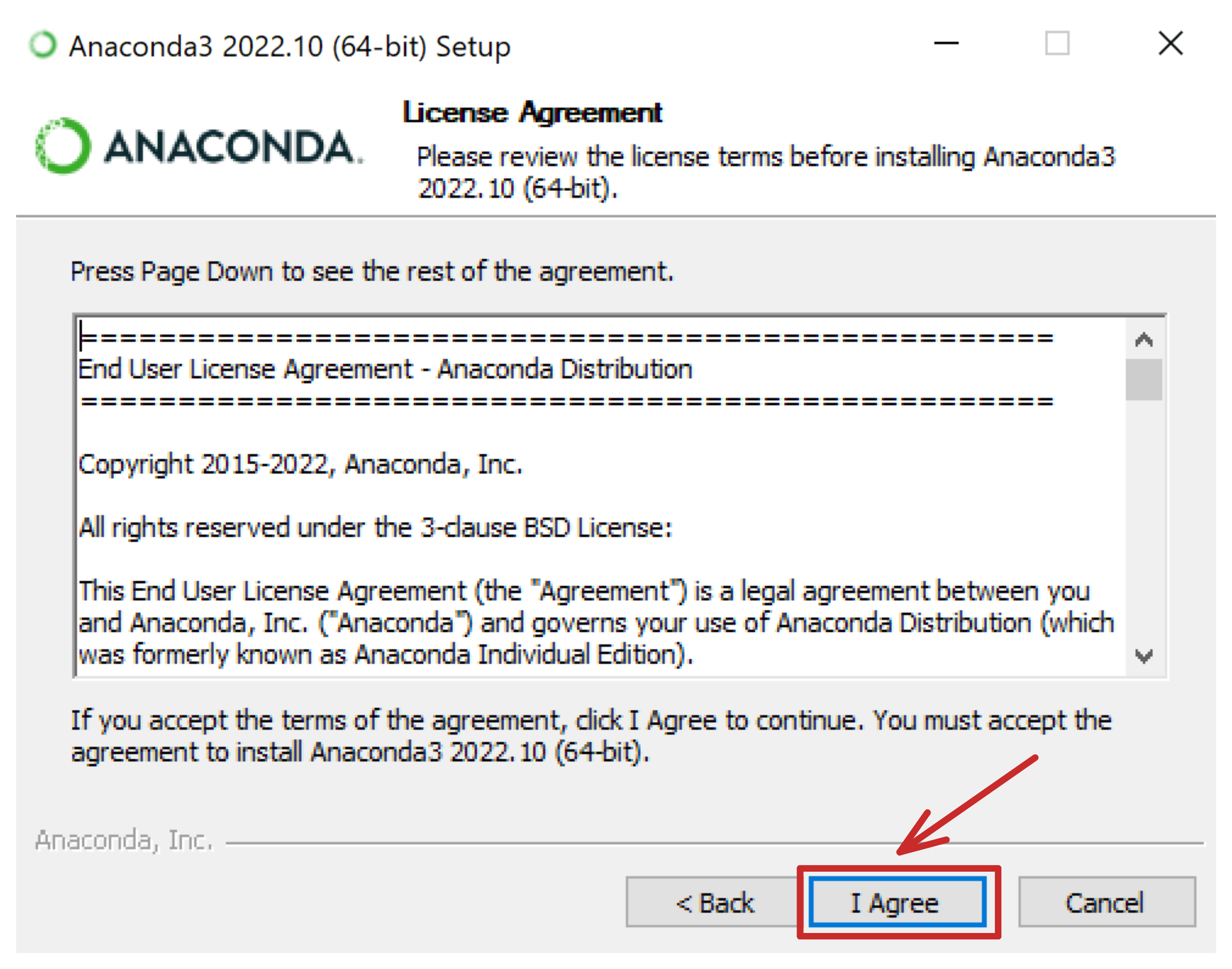
Installing for “Just You” is recommended.
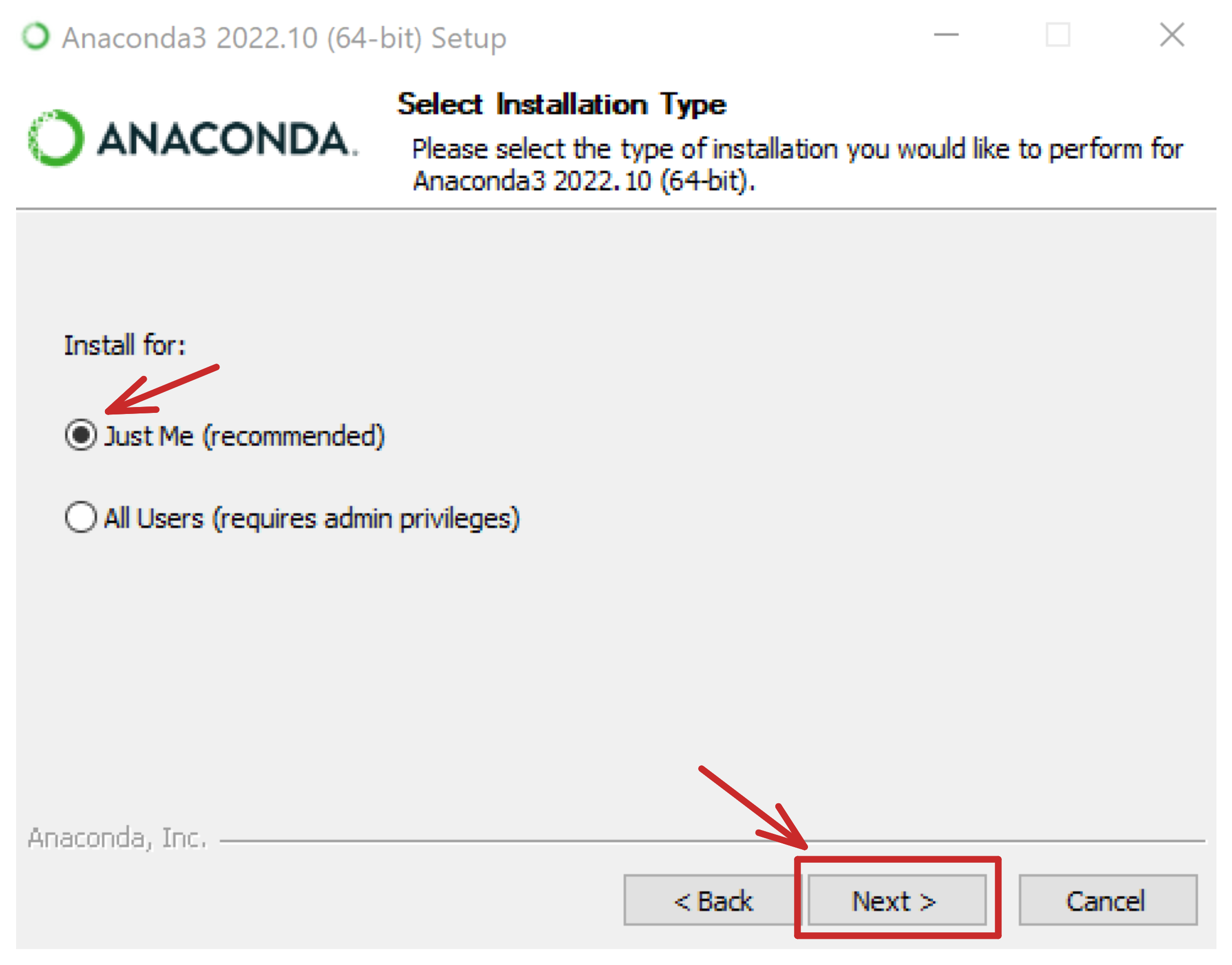
The default location here is fine.
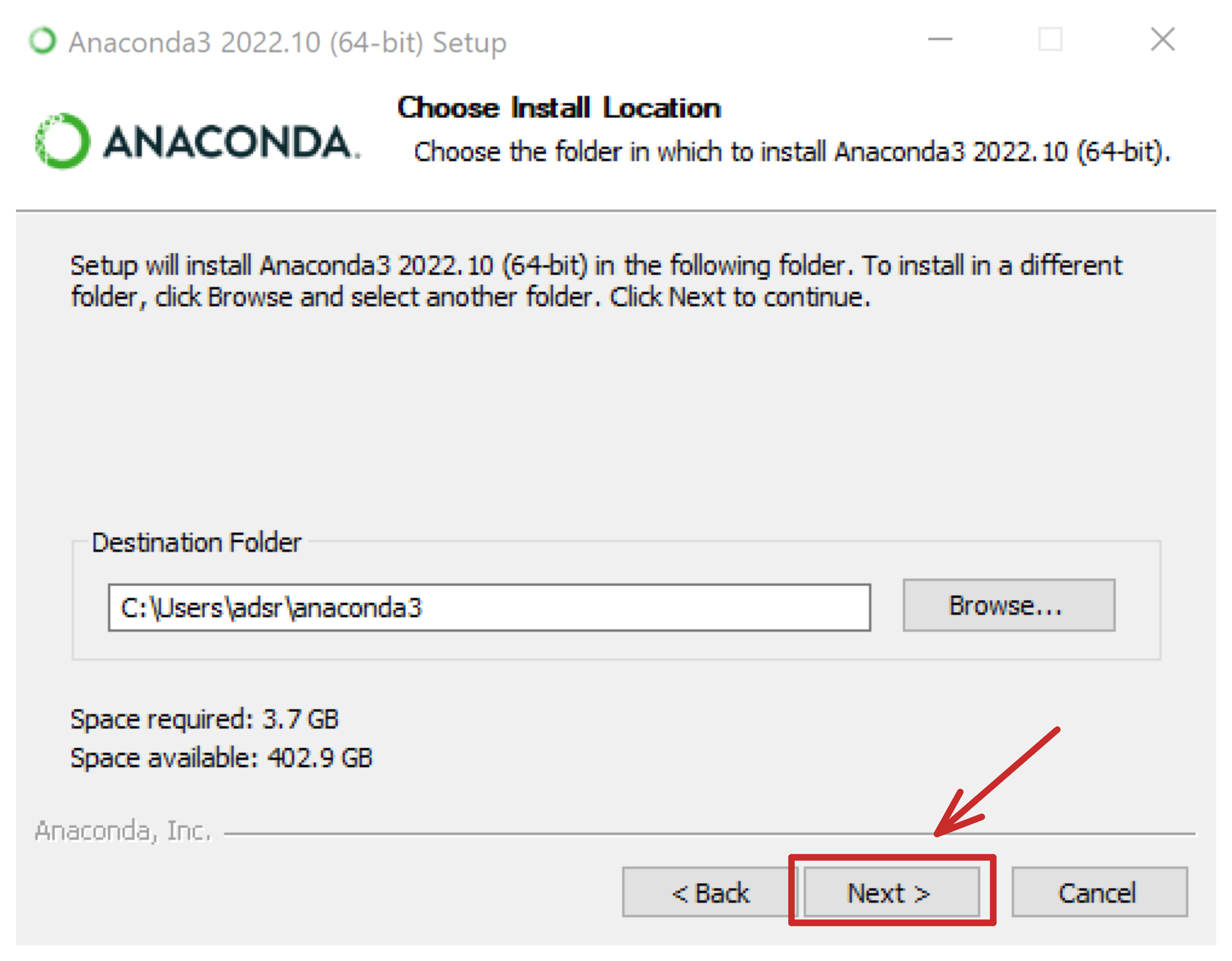
At this prompt, select the second option. Do not select the first option.
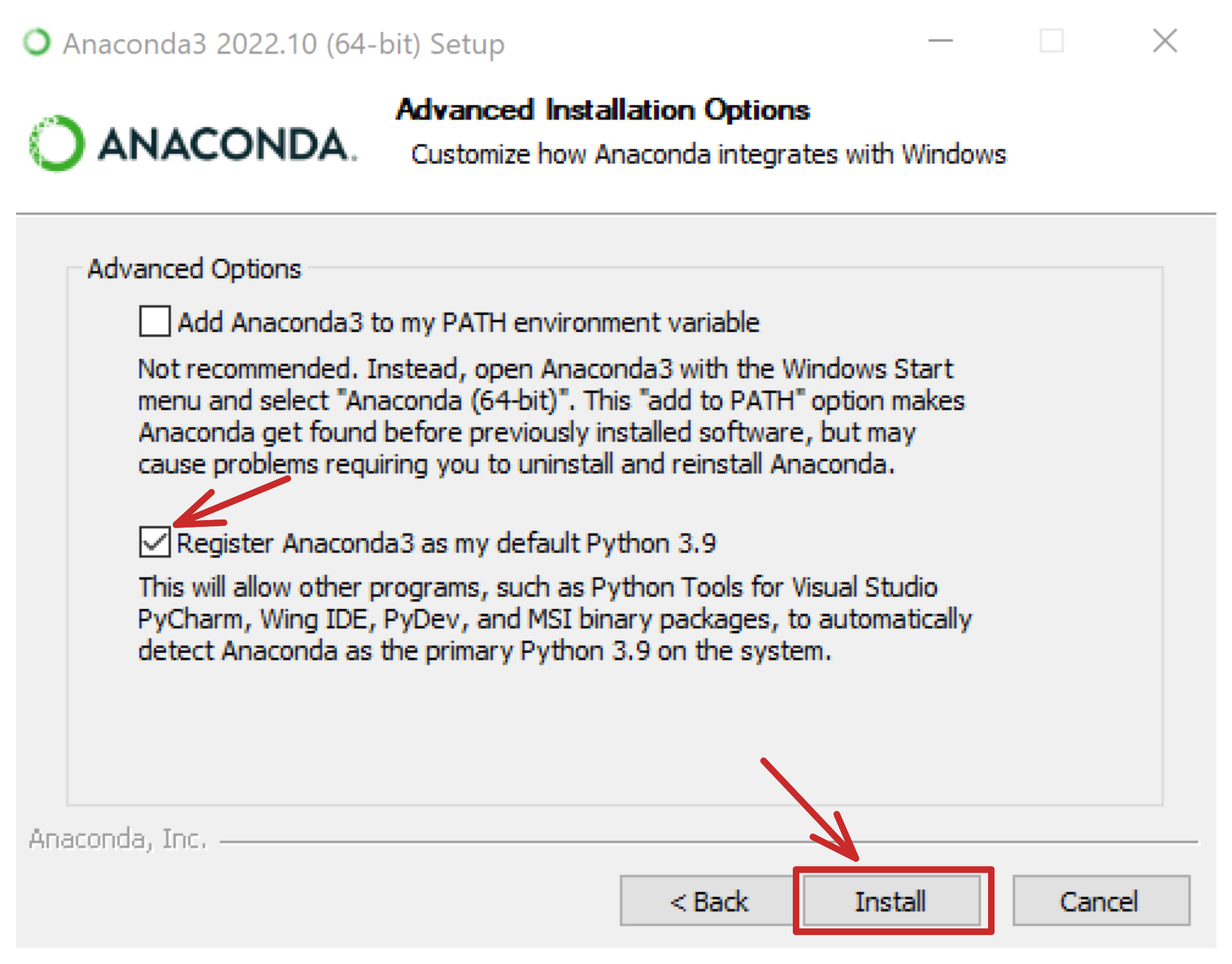
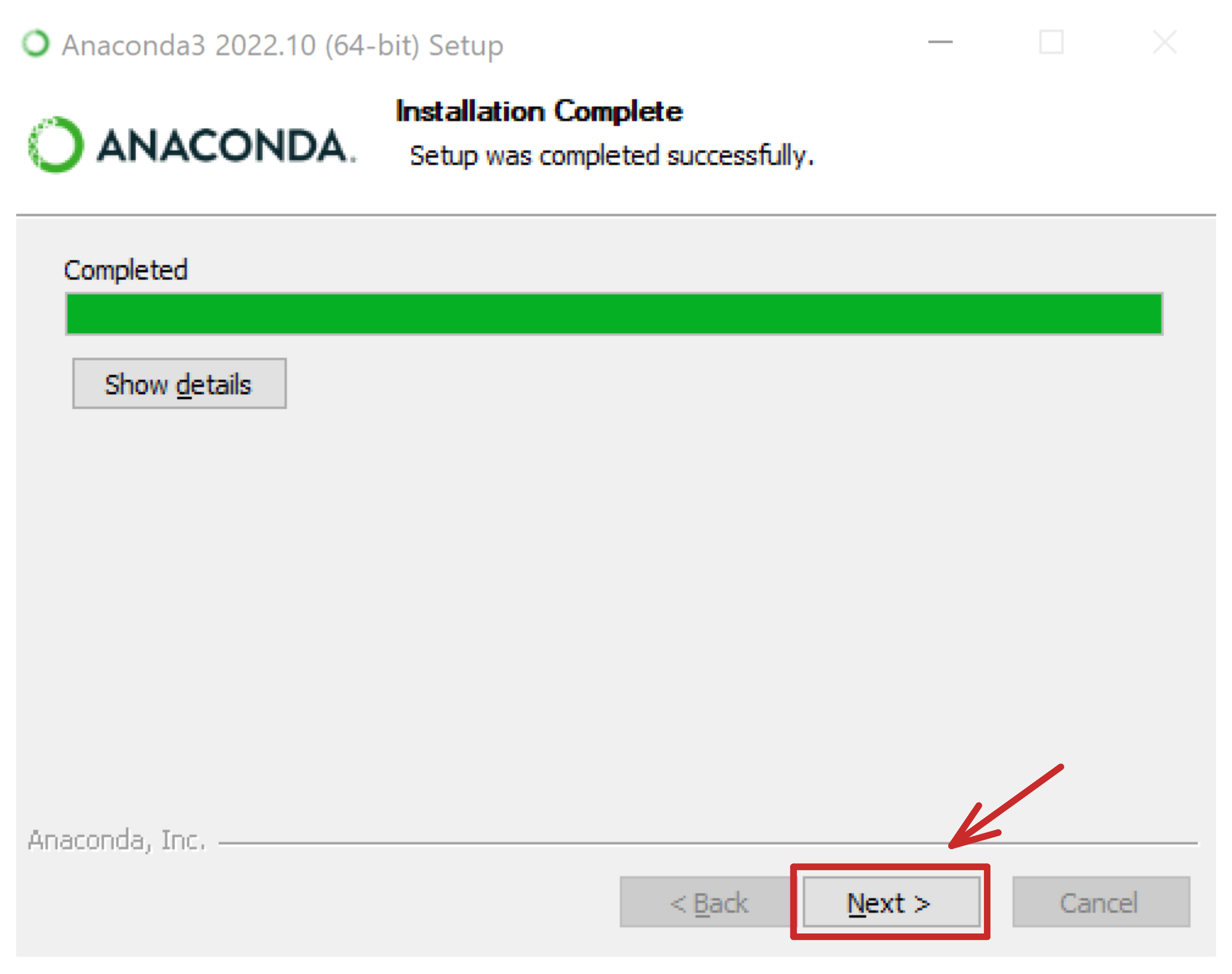
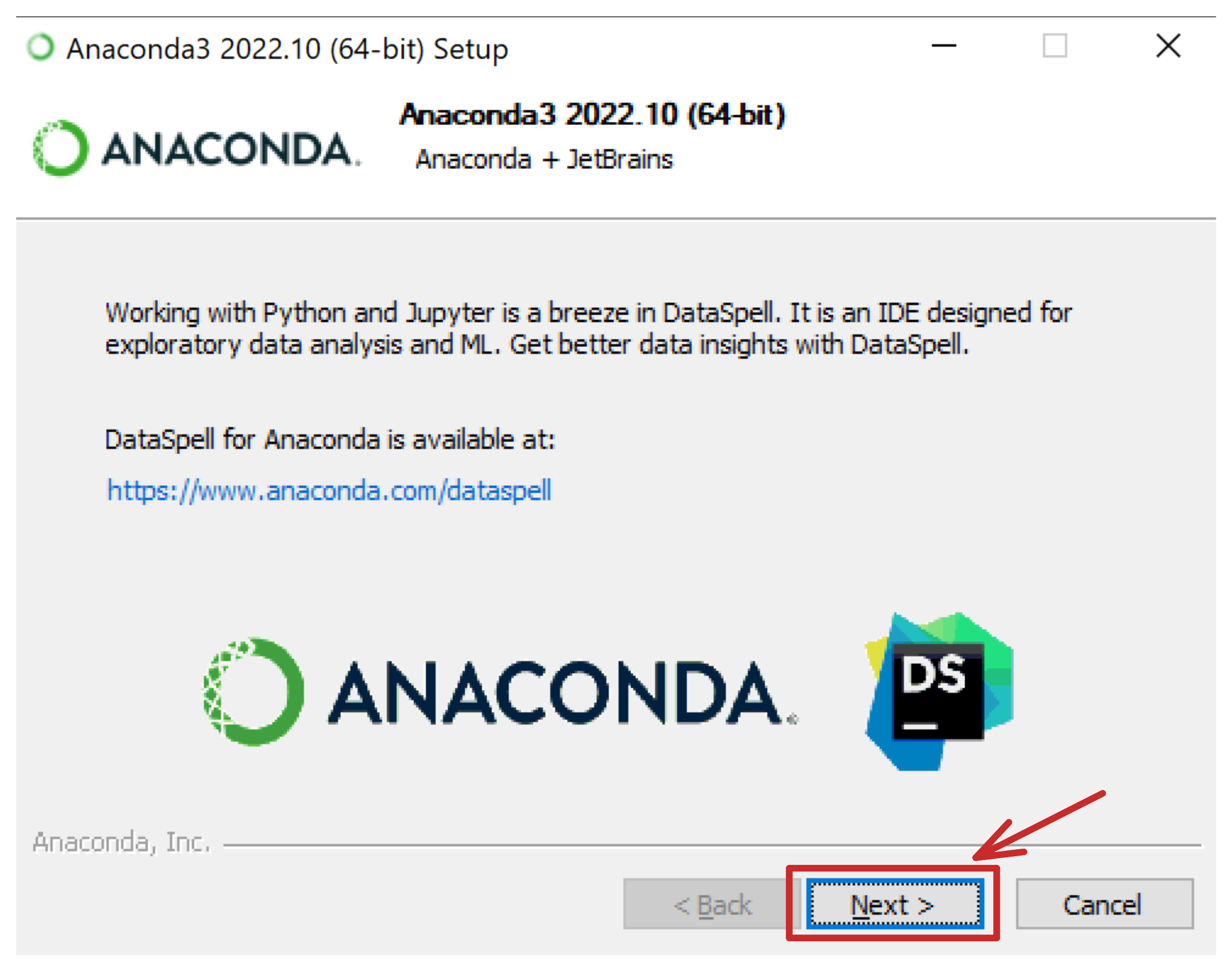
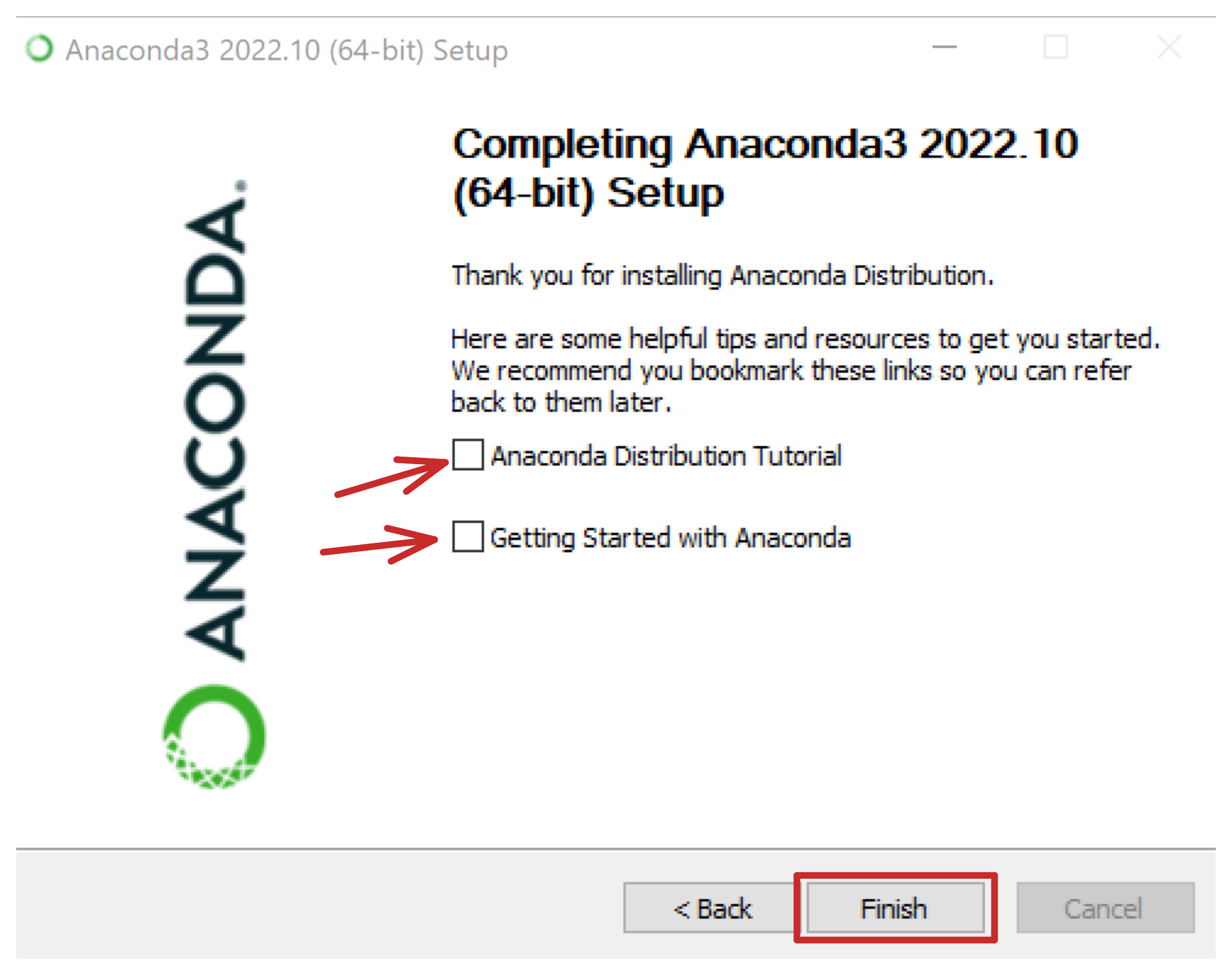
Step 2: Opening Spyder for Windows
Launch the start menu, and type spyder. Click on Spyder.
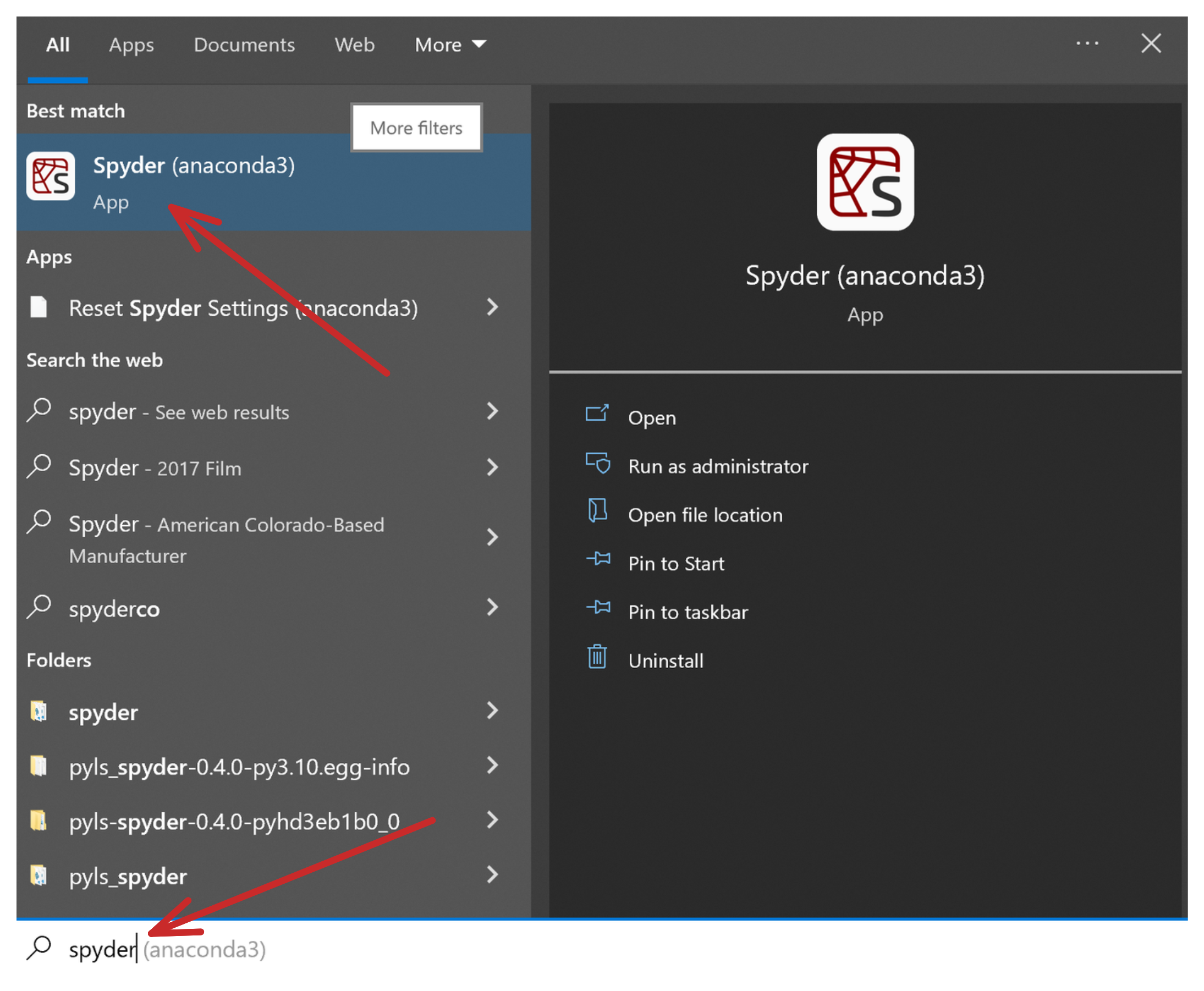
Uncheck the box if you don’t want to see this every time you start Spyder.
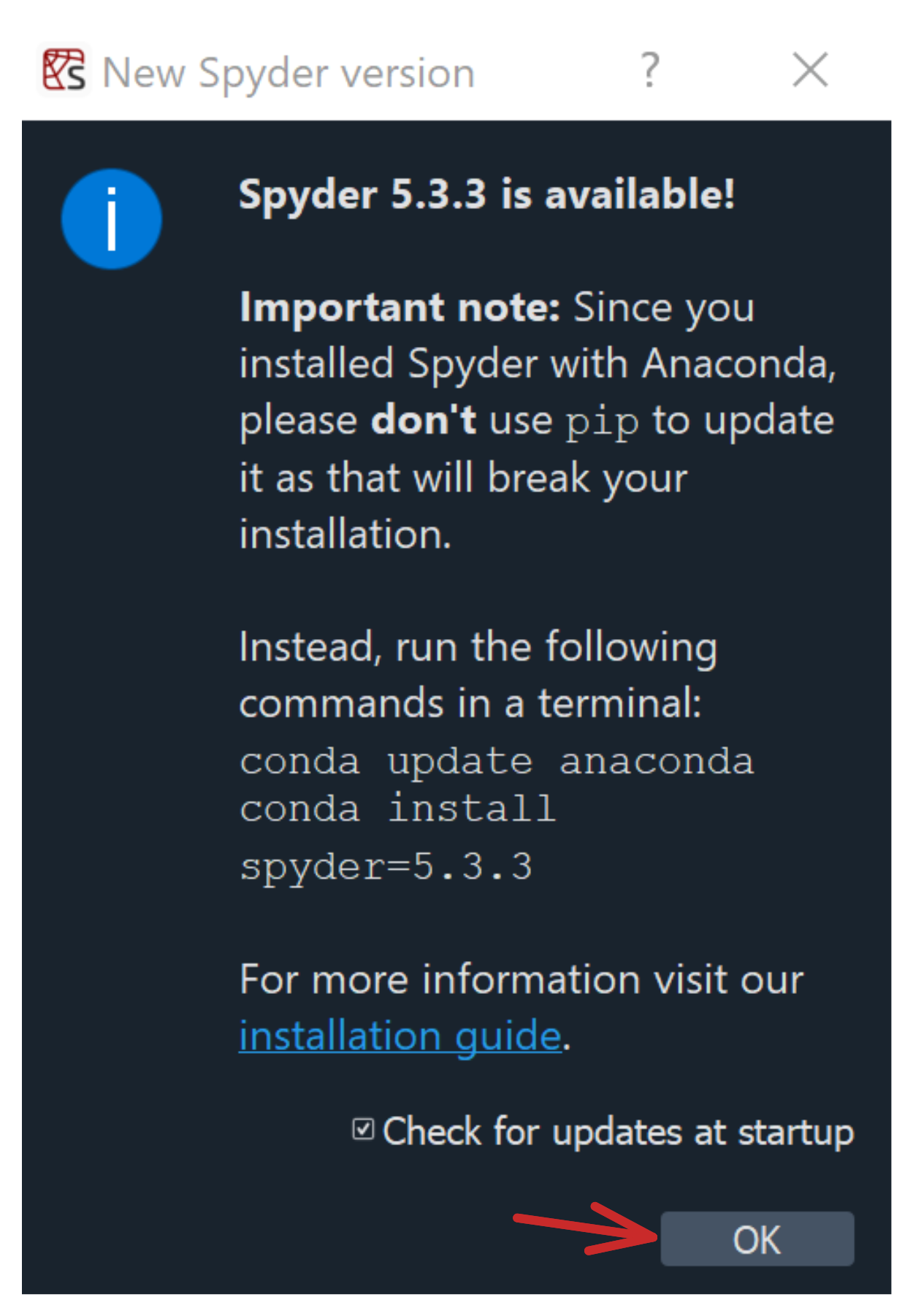
Dismiss.
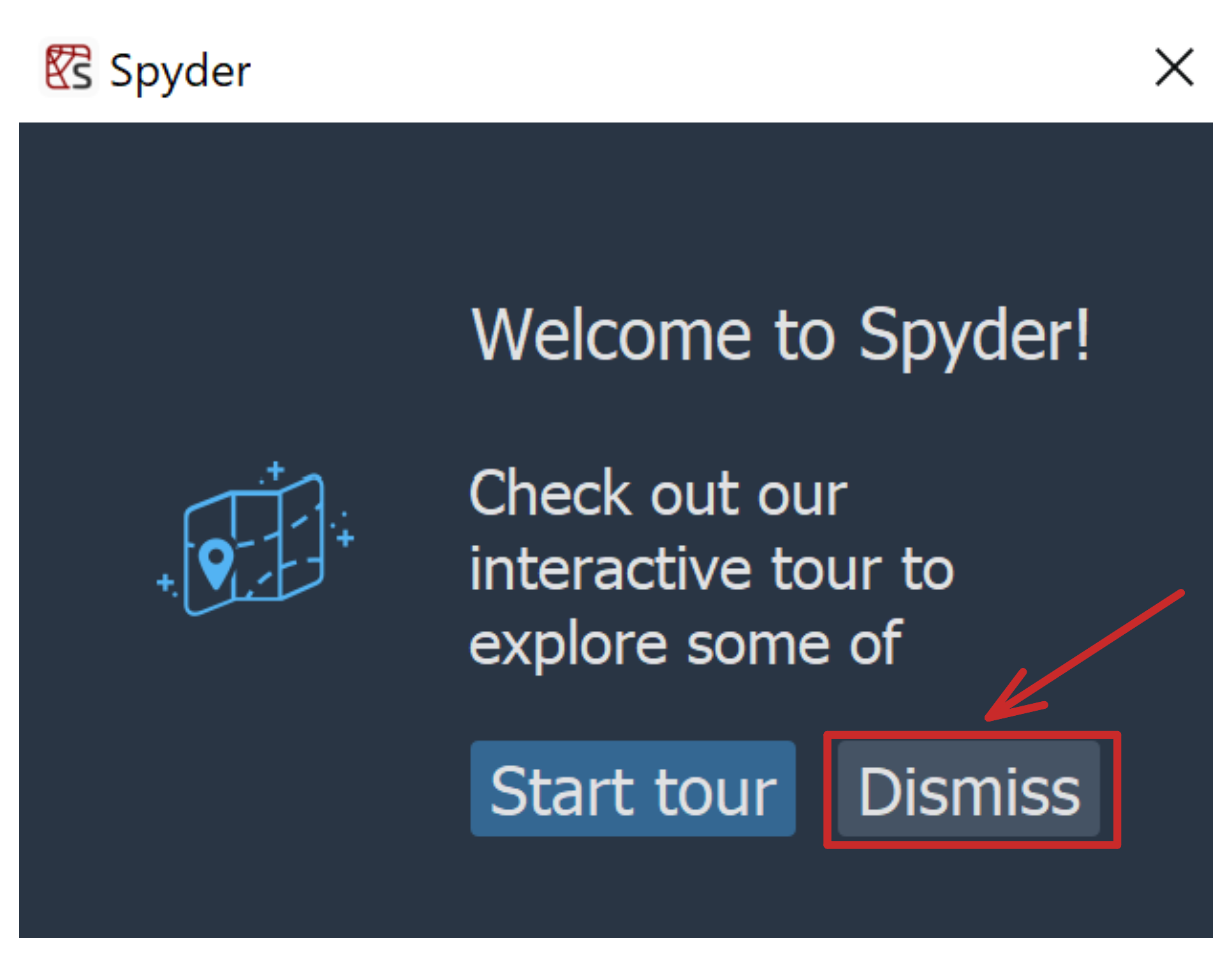
Follow these steps if the interface is small and hard to see:
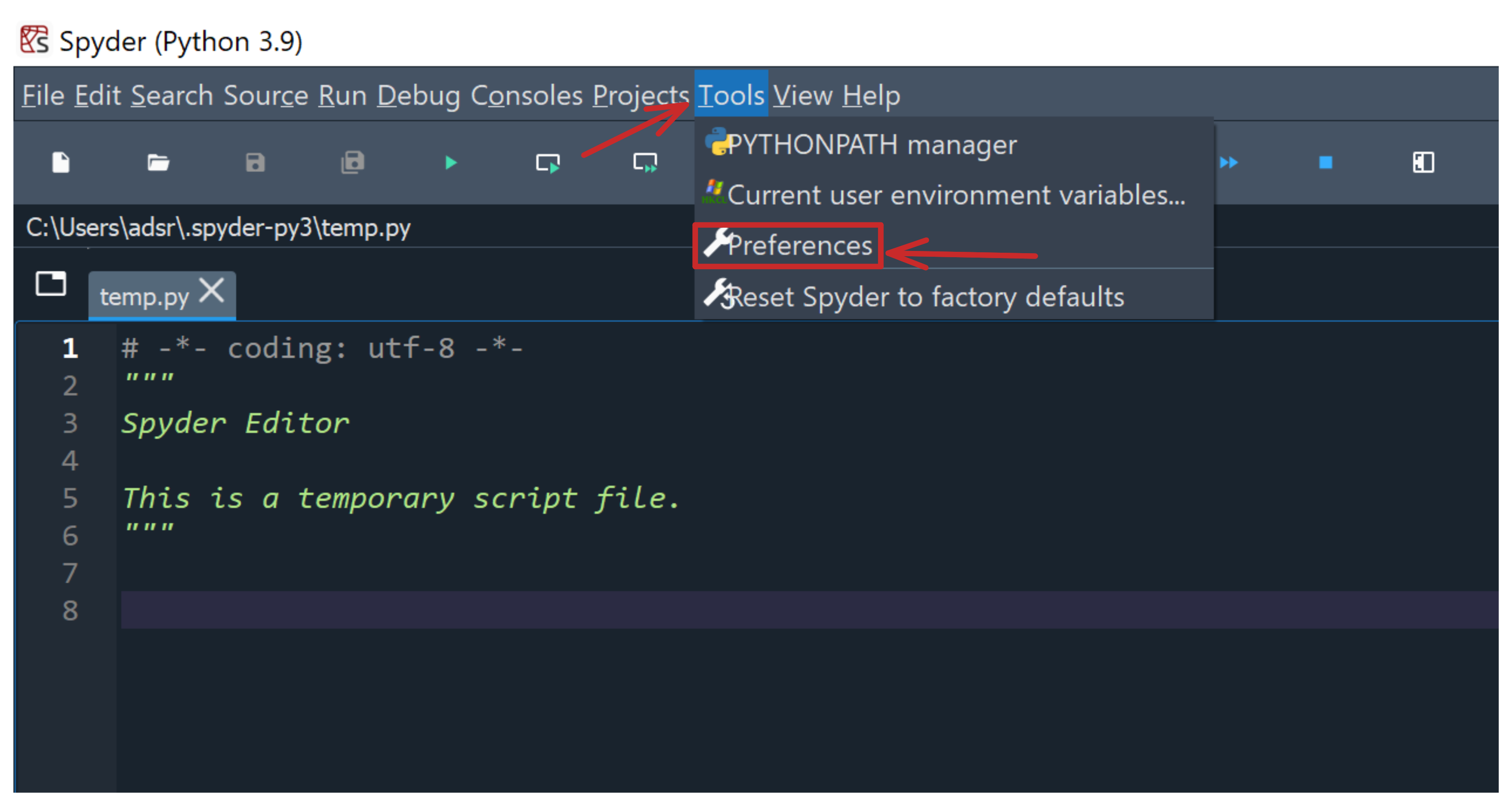
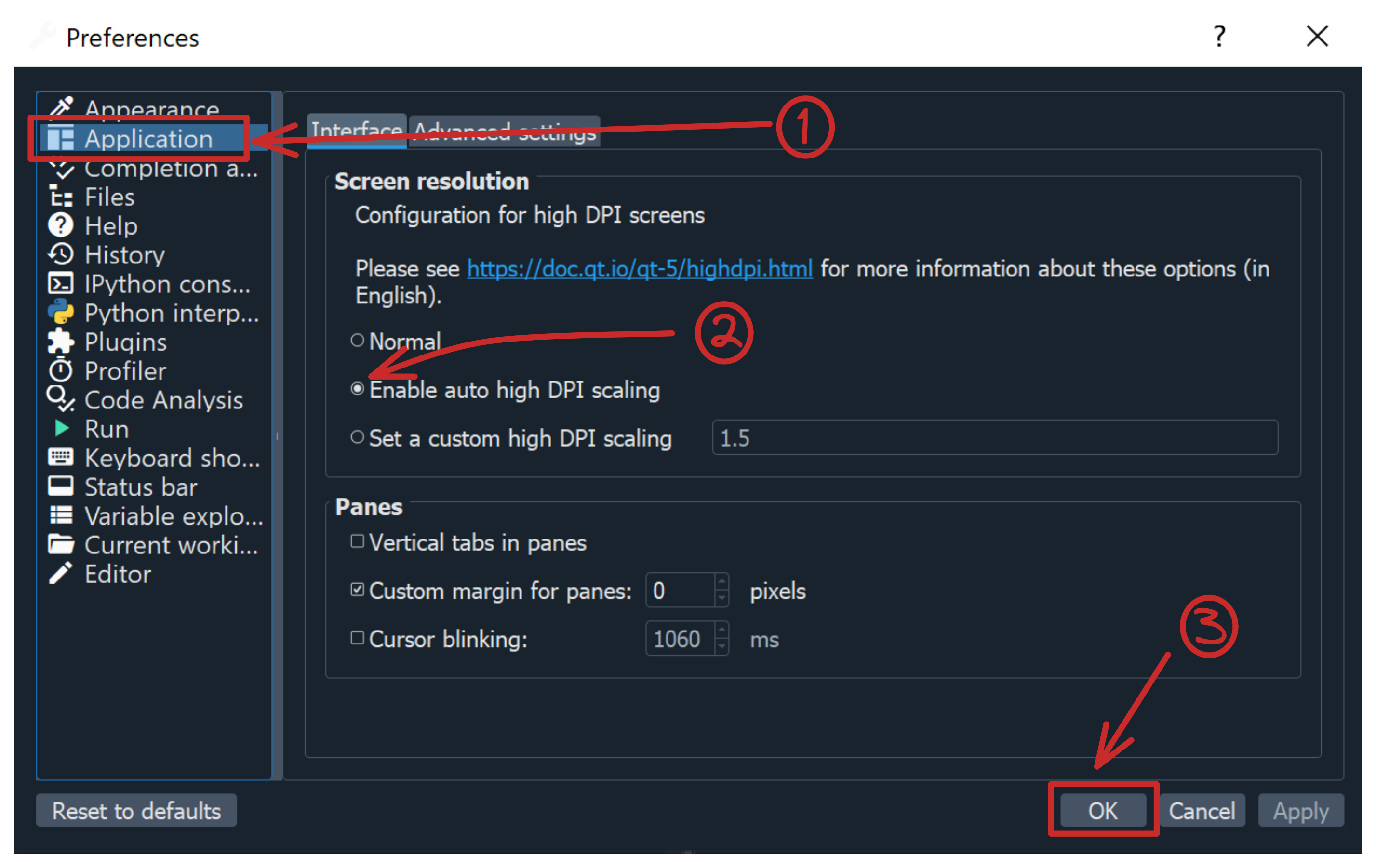
Spyder should look something like this.
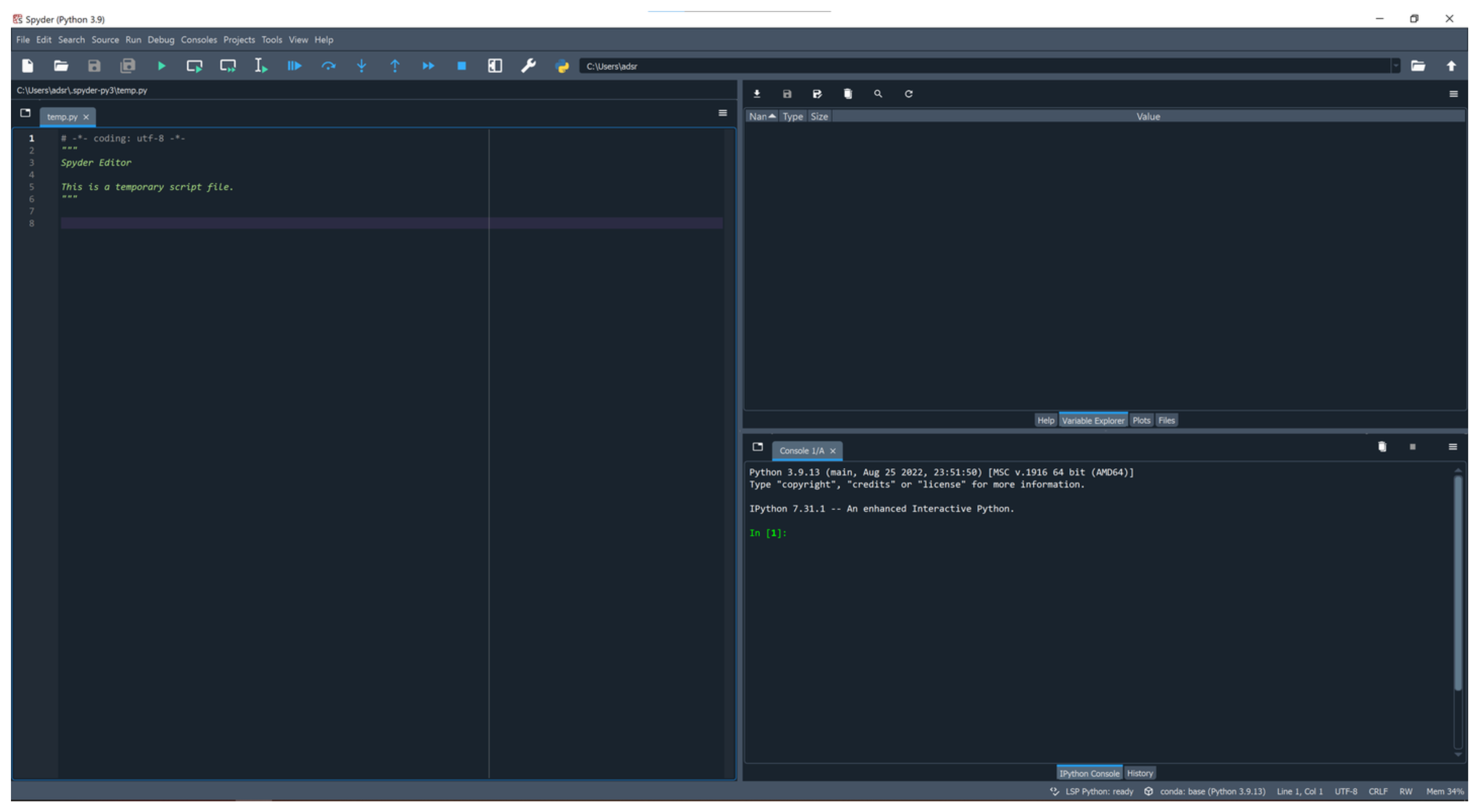
Installation is complete!