Spyder on MacOS
These are instructions for Spyder on Mac. Click here to choose another editor or operating system.
Step 1: Installing Anaconda for MacOS
Go to the Anaconda webpage and select Download. Select your OS (MacOS) if necessary.
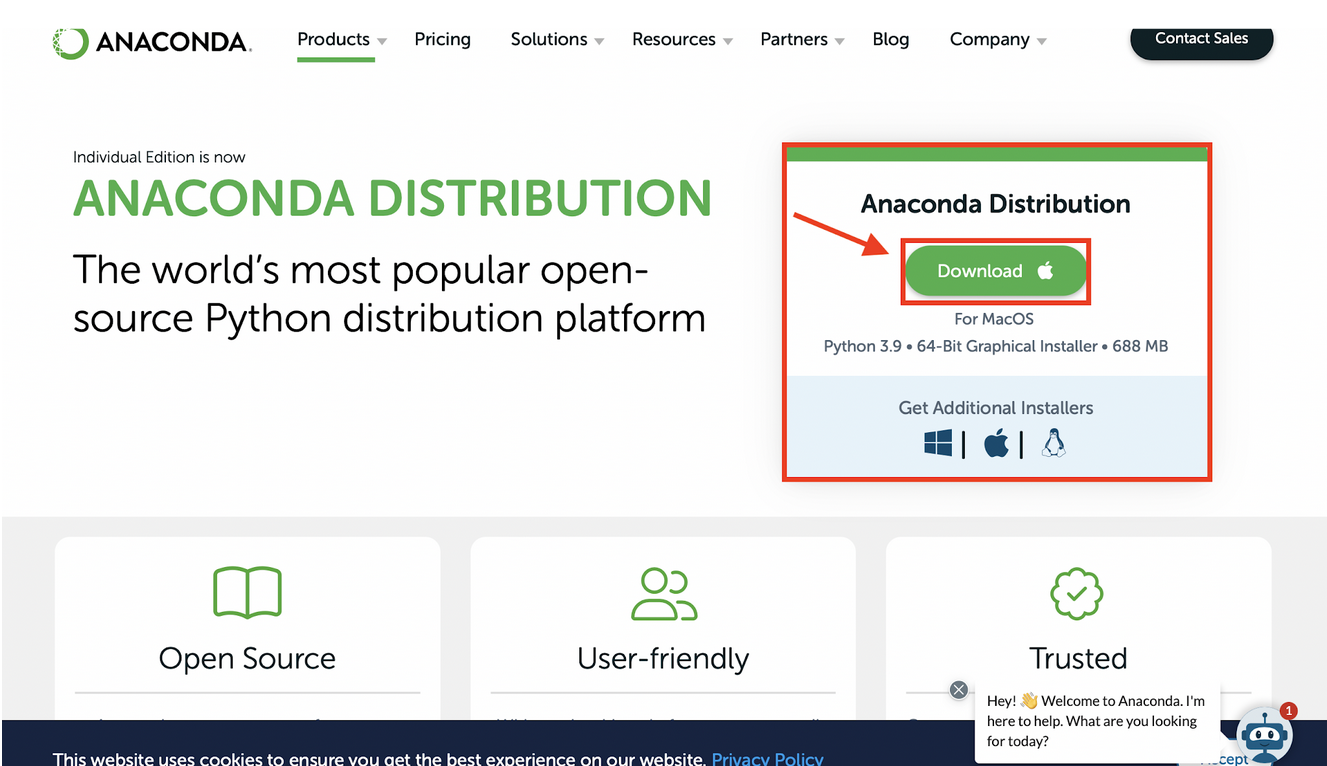
“Allow” anaconda.com to download files on your computer
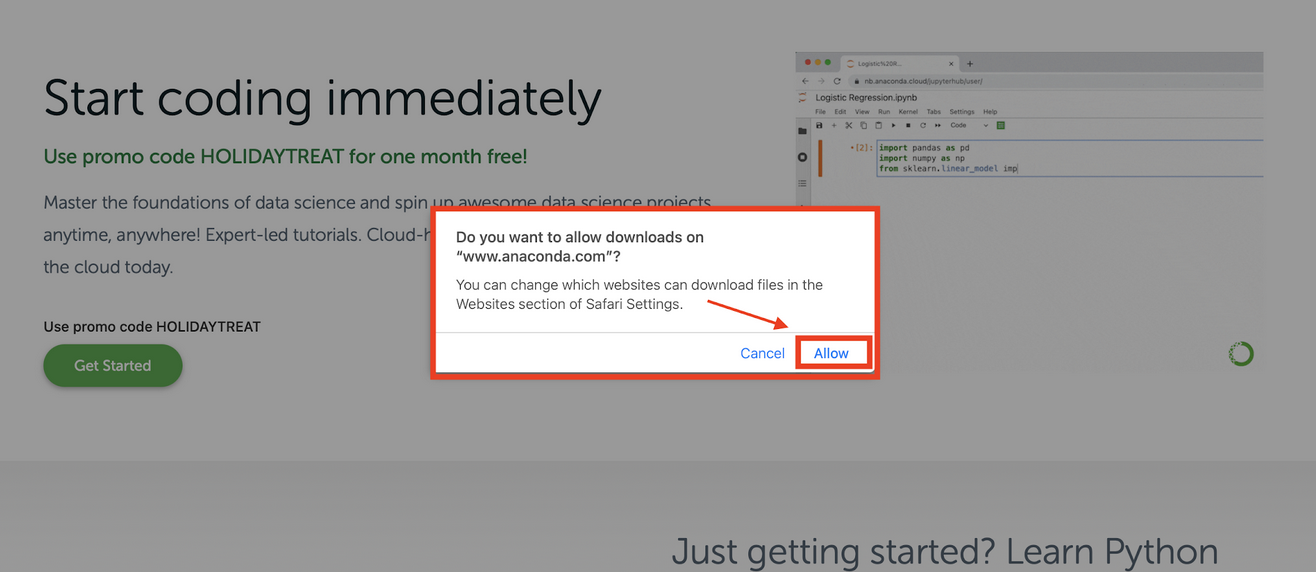
Open and run the installer, and click “allow.”
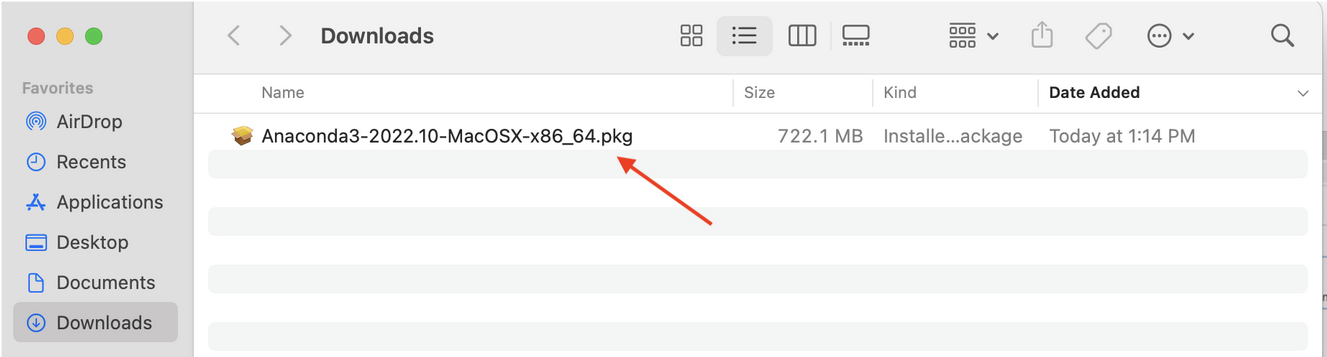
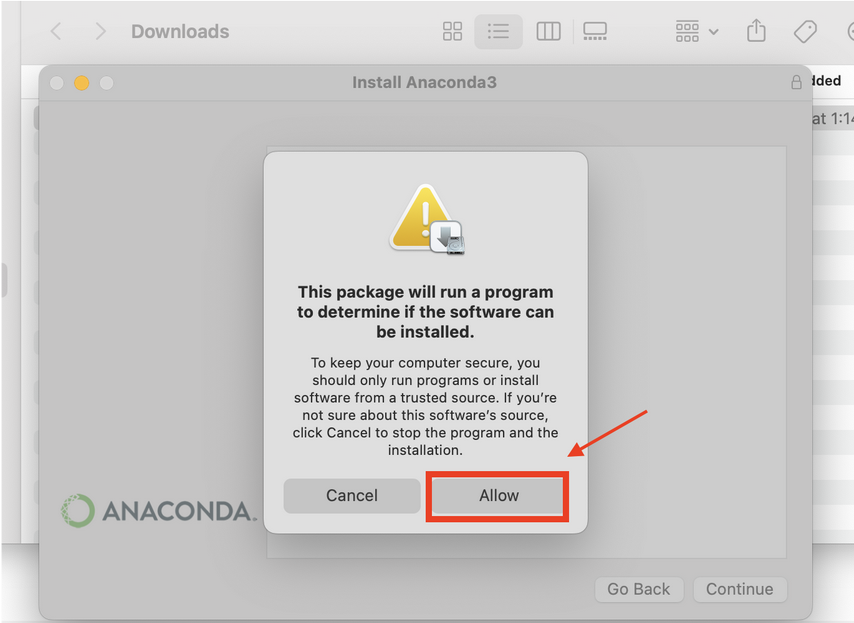
Click “Continue” to confirm the Installation
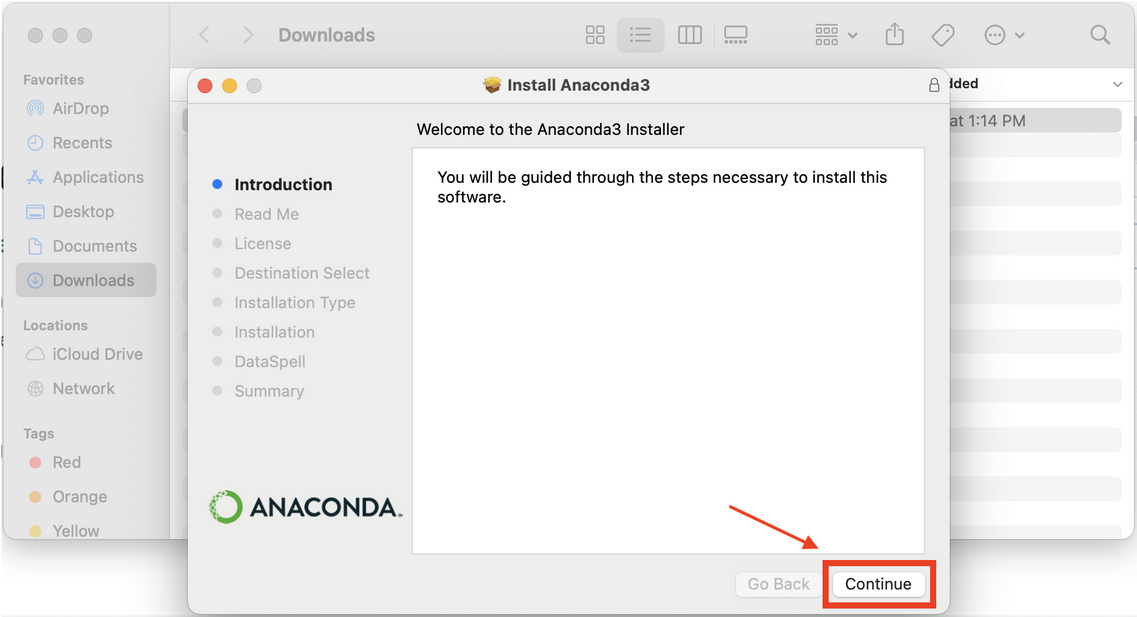
Keep clicking “Continue” and click “Agree” to the license agreements
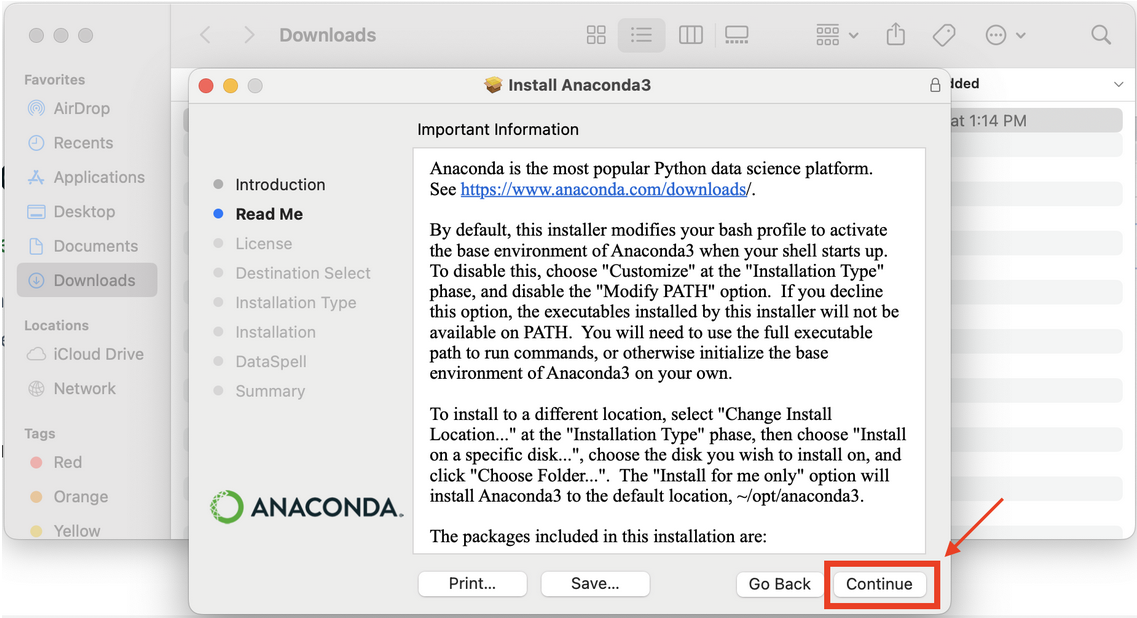
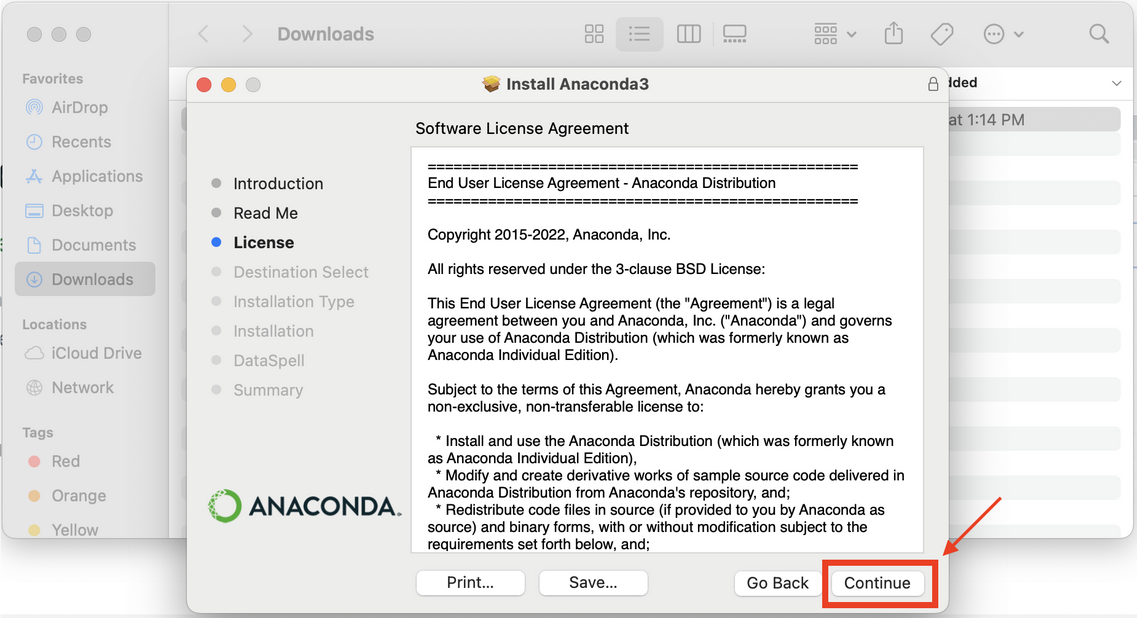
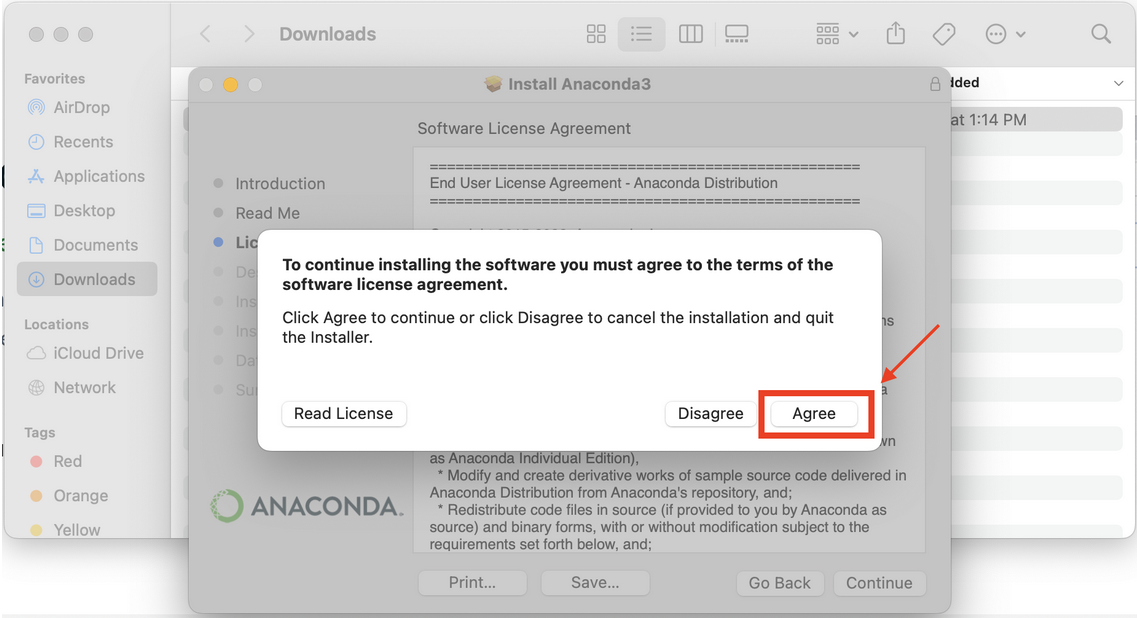
“Select a destination” for installation. It is okay to chose the default option.
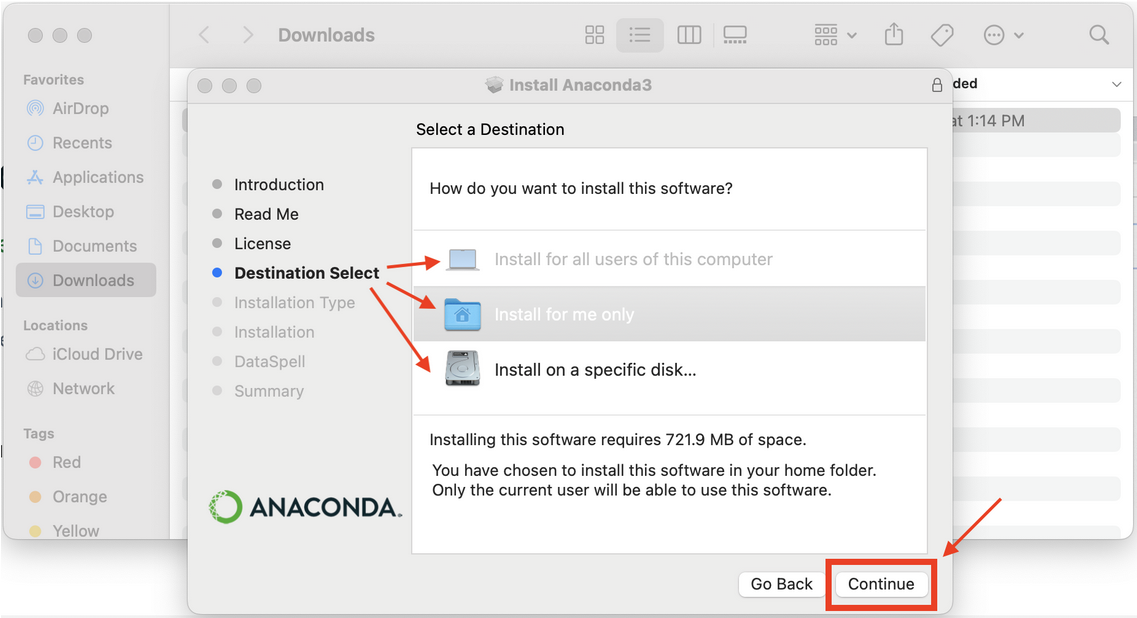
Click “Install” and allow the installation to complete
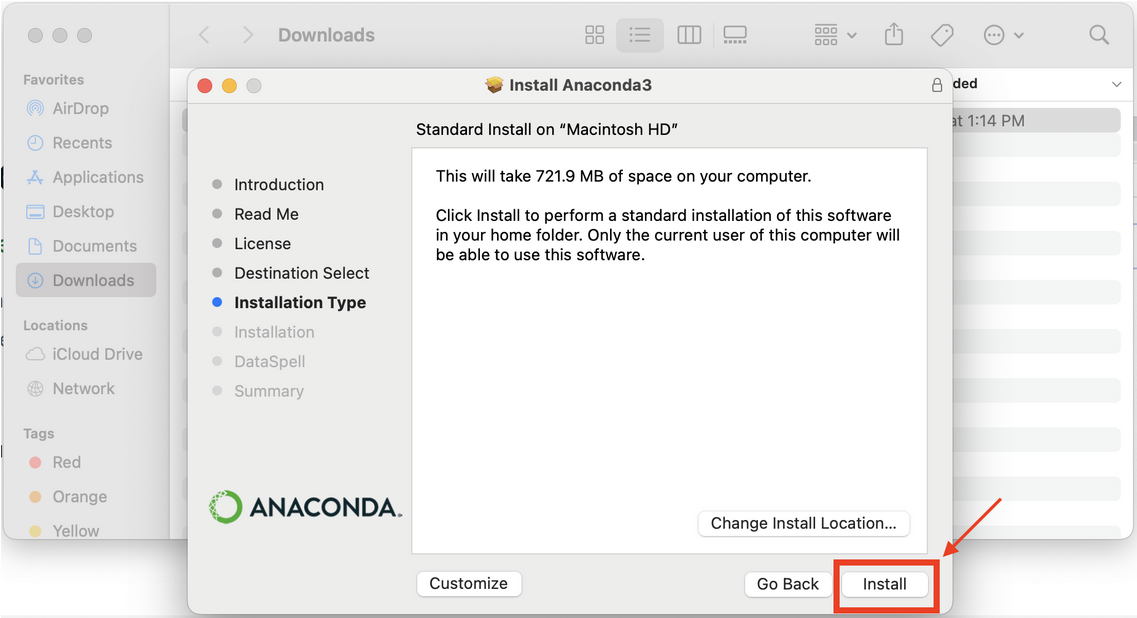
Click “OK” to allow the installer to access the folders, if necessary. Allow the installation to complete
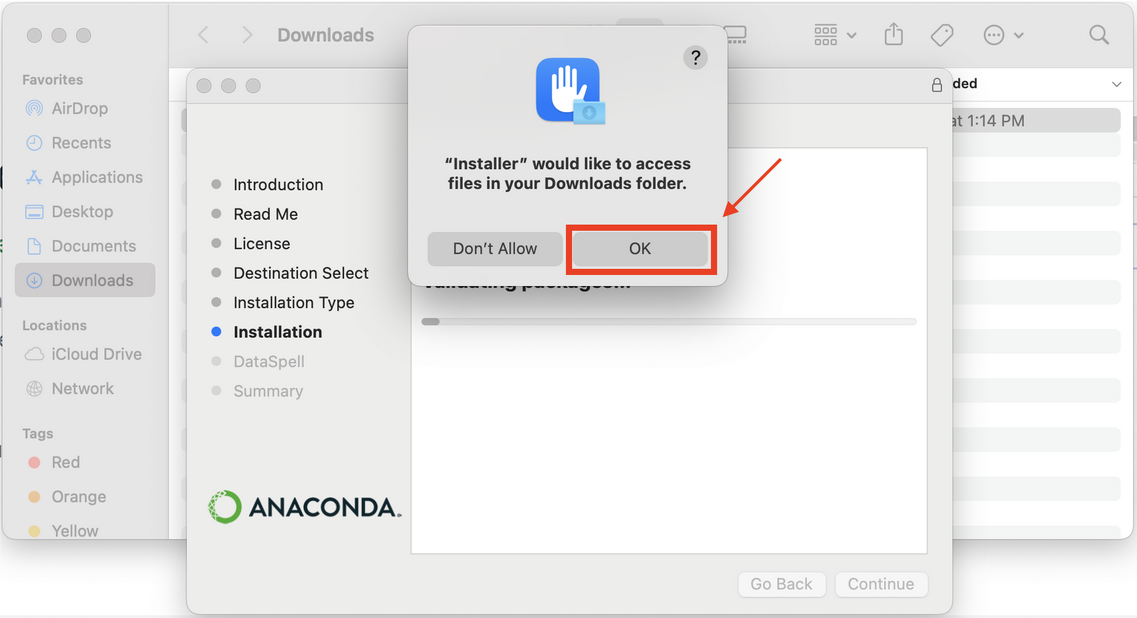
Click “Continue” and “Close”
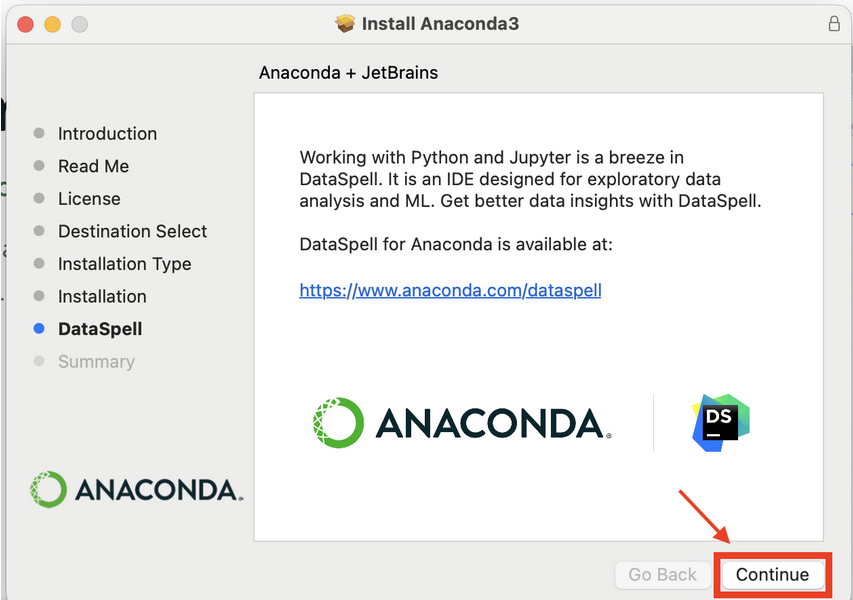
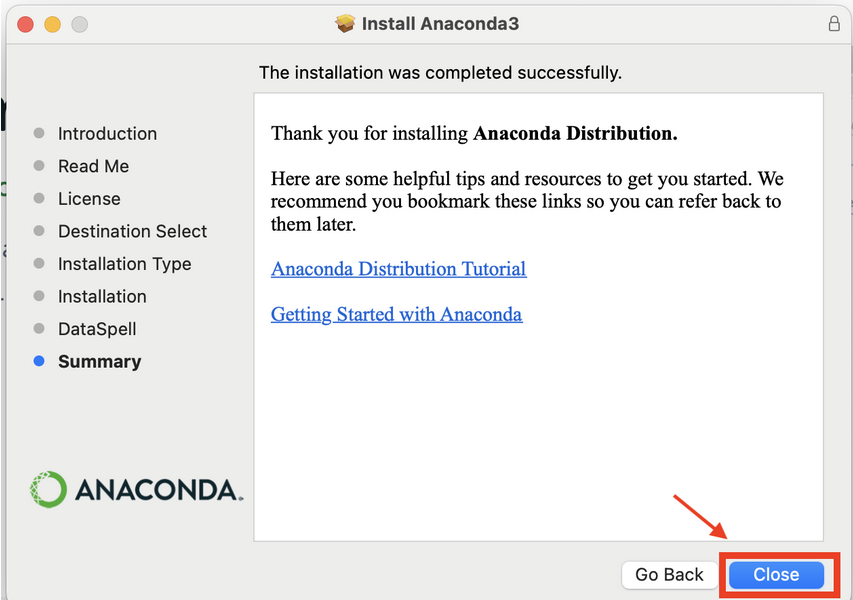
You can choose to move the installer file to trash (optional)
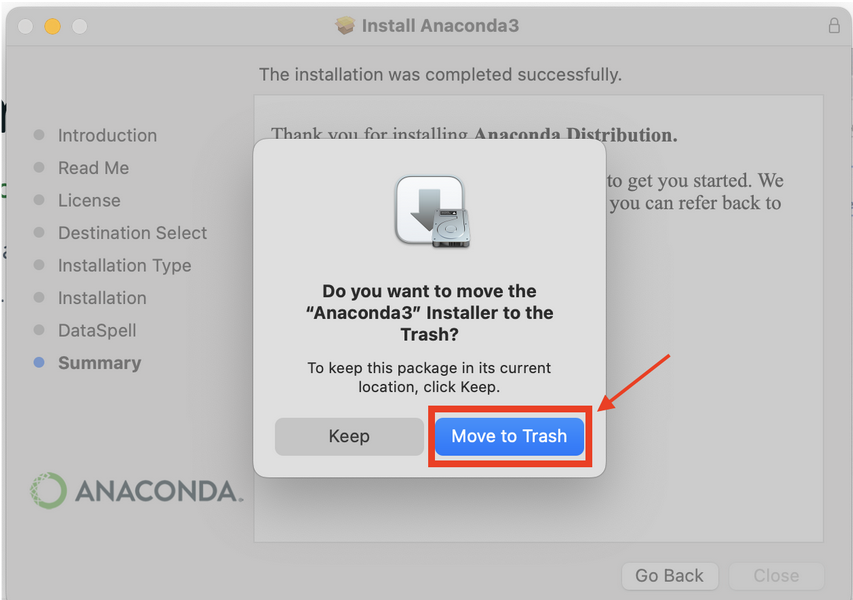
Step 2: Opening Spyder for MacOS
Anaconda Navigator is now installed on your computer. Click on the Anaconda Navigator icon
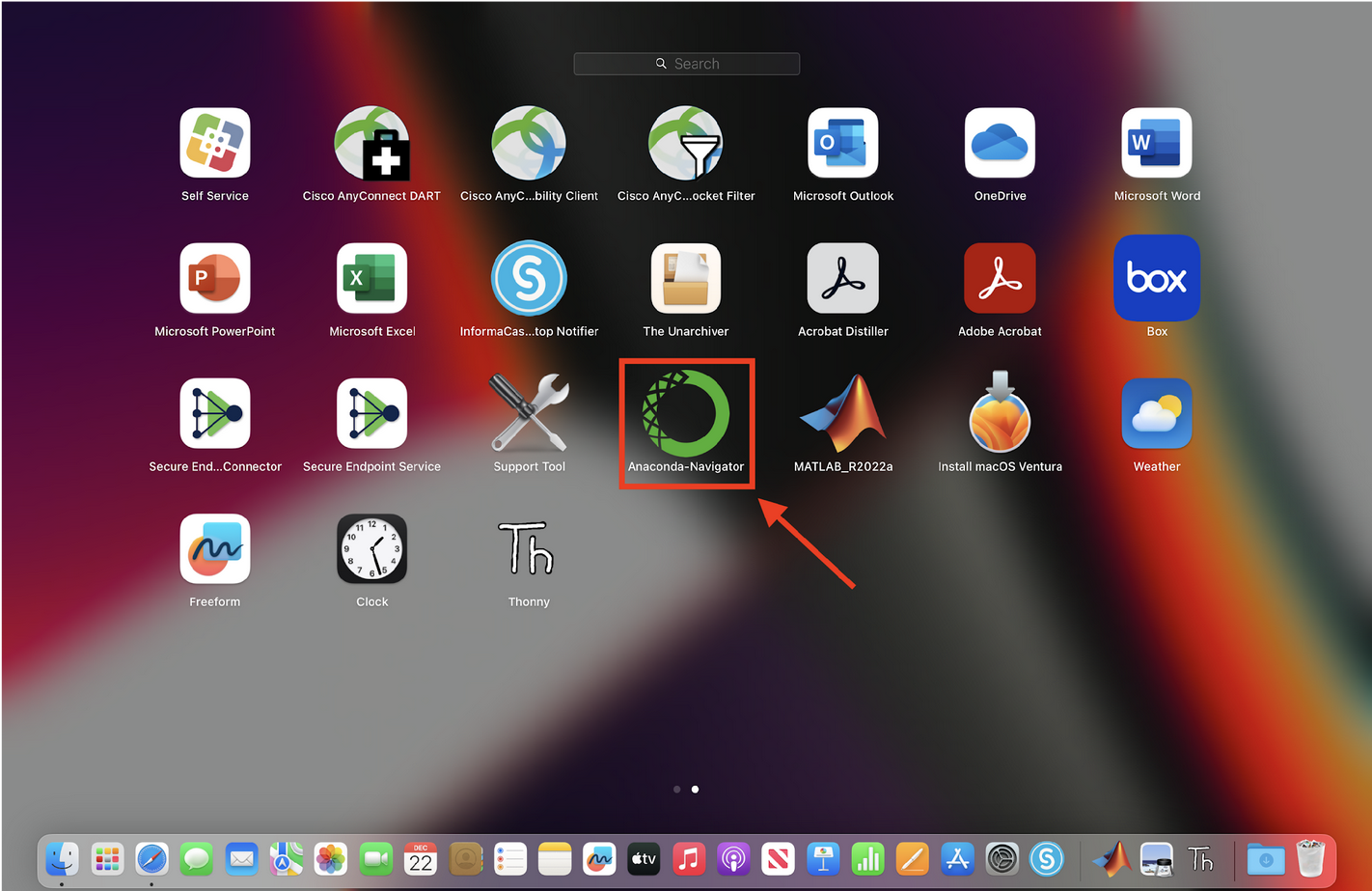
Locate “Spyder” editor and Click on “Launch”
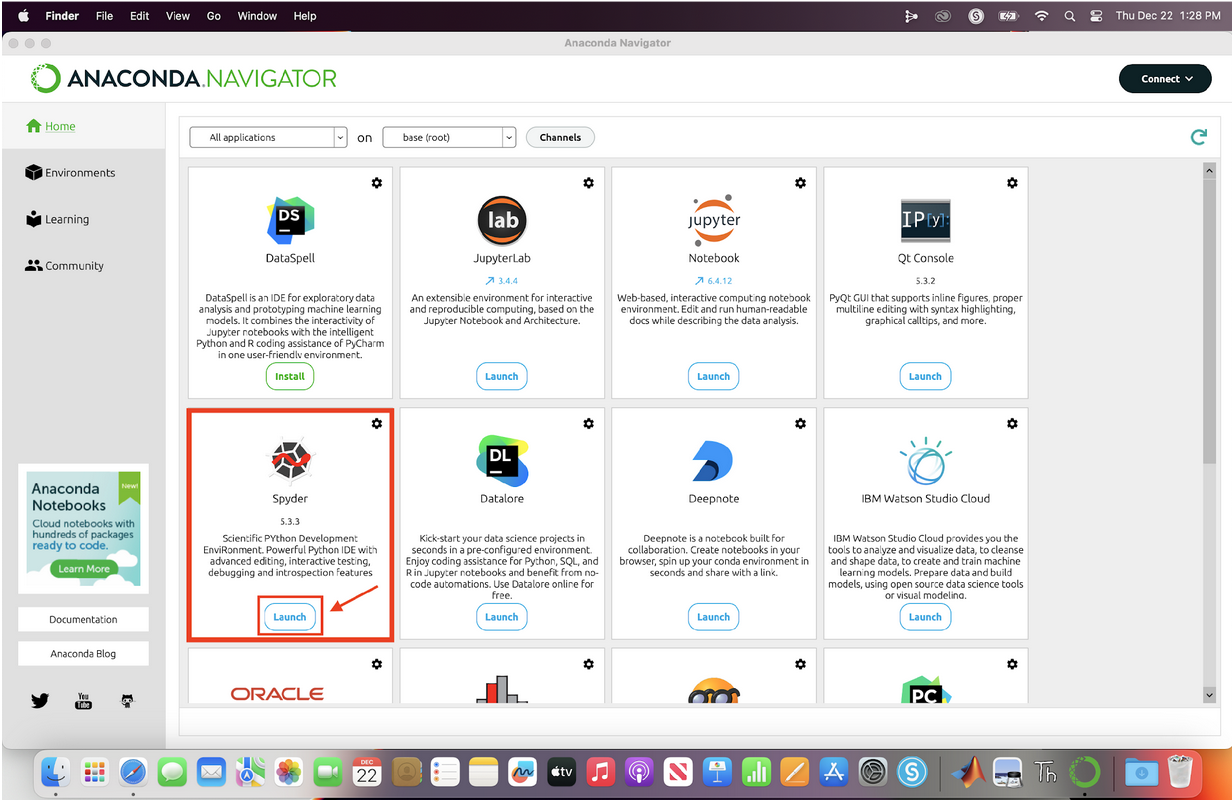
You should see the screen window below.

Installation is complete!