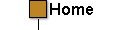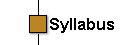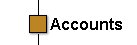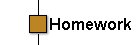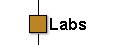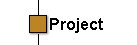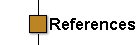ECE 126 Fall 2002 Account Information
In order for the CAD Tools available in SEAS Computing Facility (4th
Floor of Tompkins Hall) to work properly, your UNIX environment needs to
know some information about where to look for certain files. This is done
by adding entries (text) to your .profile file, which is a system
file located in your personal home directory. For more information on .profile
files, directory structures, and basic UNIX commands, please visit the
SEAS Information page on Basic
UNIX Commands. To add these lines, use you favorite text editor (vi,
emacs, pico) to modify the file and save the results, or use the UNIX "cat"
command as shown for the individual tools.
Magic
/ IRSIM - Setting up your account
Magic is a popular integrated circuit layout tool in common
use in universities and a number of industrial sites.
To enable you to use these tools, enter the following command from a
Terminal window command prompt:
cat ~ece126/profiles/magic.profile >>
~/.profile
The following are the lines that should be appended (or added) to your
.profile:
#------------------------------------------------------
#- This command allows the Backspace key to function
#------------------------------------------------------
stty erase ^H
#------------------------------------------------------
#- Add these lines to enable MAGIC and IRSIM
#------------------------------------------------------
PATH=$PATH:/apps/magic/bin:/usr/openwin/bin
MANPATH=$MANPATH:/apps/magic/man
export PATH MANPATH CAD_HOME="/apps/magic"
Any line that begins with # is a comment line and may be omitted, but is
included here for clarity. It is suggested that these lines be kept "in
order" so that the correct settings will be applied to your user account.
NOTE: These settings will not take effect until you have saved the
file (as .profile in your main user directory), logged completely
out of your current UNIX session (not just your current window, but log
out of your ENTIRE SESSION), and log back into your UNIX account. Closing
all your X-term windows is not the same things as logging out. You have
not logged out until the screen blanks and the Login dialog box appears
again.
Cadence
- Setting up your account
The Cadence® North America University
Software Program (University Program) provides qualified North American
universities easy access to their commercial software.Cadence has software
tools for designing and analyzing circuit boards, semiconductors, computer
systems, networking, and telecommunications equipment, consumer electronics,
and a variety of other electronic-based products.
2001 standard university Program bundles
-
System-level design bundle
-
Design and verification bundle
-
Custom integrated circuits bundle
-
Deep submicron bundle
-
PCB systems bundle
To enable you to use these tools, enter the following command from a Terminal
window command prompt:
cat ~ece126/profiles/cds.profile >> ~/.profile
The following are the lines that should be appended (or added) to your
.profile:
#------------------------------------------------------
#- Add these lines to enable CADENCE IC Tools
#------------------------------------------------------
export CDS=/apps/cadence/IC446
export CDS_LICENSE_DIR=$CDS/share/license
export CDS_LIC_FILE=$CDS_LICENSE_DIR/license.80cc68fa
export CDS_INSTALL_DIR=$CDS/tools/dfII
export LD_LIBRARY_PATH=$LD_LIBRARY_PATH:$CDS/tools/lib
export PATH=$PATH:$CDS/tools/bin:$CDS/tools/dfII/bin
#export PATH=$PATH:$CDS/tools/concice/bin:$CDS/dracula/bin
export MANPATH=$MANPATH:$CDS/share/man:$CDS/tools/man
export CDS_Netlisting_Mode="Analog"
export CDS_SITE=/apps/cadence/local
export USE_NCSU_CDK=TRUE
#export SKIP_CDS_DIALOG=TRUE
Any line that begins with # is a comment line and may be omitted, but is
included here for clarity. It is suggested that these lines be kept "in
order" so that the correct settings will be applied to your user account.
NOTE: These settings will not take effect until you have saved the
file (as .profile in your main user directory), logged completely
out of your current UNIX session (not just your current window, but log
out of your ENTIRE SESSION), and log back into your UNIX account. Closing
all your X-term windows is not the same things as logging out. You have
not logged out until the screen blanks and the Login dialog box appears
again.
NC
Verilog and SignalScan- Setting up your account
To enable you to use these tools, enter the following command
from a Terminal window command prompt:
cat ~ece126/profiles/nc_verilog.profile >>
~/.profile
The following are the lines that should be appended (or added) to your
.profile:
#------------------------------------------------------
#- Add these lines to enable NC-VERILOG
#------------------------------------------------------
export CDS=/apps/cadence/LDV32
export CDS_LICENSE_DIR=$CDS/share/license
export CDS_LIC_FILE=$CDS_LICENSE_DIR/license.80cc68fa
export LD_LIBRARY_PATH=$LD_LIBRARY_PATH:$CDS/tools/lib
export PATH=$PATH:$CDS/tools/bin:$CDS/tools/dfII/bin
export MANPATH=$MANPATH:$CDS/share/man
export LD_LIBRARY_PATH = $LD_LIBRARY_PATH:$CDS/tools/verilog/lib
export PATH=$PATH:$CDS/tools/verilog/bin
export LD_LIBRARY_PATH = $LD_LIBRARY_PATH:$CDS/tools/vtools/vfault/lib
export PATH=$PATH:$CDS/tools/vtools/vfault/bin
NOTE: These settings will not take effect until you have saved the
file (as .profile in your main user directory), logged completely
out of your current UNIX session (not just your current window, but log
out of your ENTIRE SESSION), and log back into your UNIX account. Closing
all your X-term windows is not the same things as logging out. You have
not logged out until the screen blanks and the Login dialog box appears
again.
Synopsis
- Setting up your account
To enable you to use these tools, enter the following command
from a Terminal window command prompt:
cat ~ece126/profiles/syn.profile >> ~/.profile
The following are the lines that should be appended (or added) to your
.profile:
#------------------------------------------------------
# Add these lines to enable Synopsys
#------------------------------------------------------
export PATH = $PATH:/apps/synopsys/2000.11/sparcOS5/syn/bin
export SNPSLMD_LICENSE_FILE = /apps/synopsys/2000.11.lic/admin/license/snpslmd.lic
Any line that begins with # is a comment line and may be omitted, but is
included here for clarity. It is suggested that these lines be kept "in
order" so that the correct settings will be applied to your user account.
You will also need to copy two additional Synopsys Setup Files:
.synopsys_dc.setup
search_path = search_path + { /apps/synopsys/2000.11/sparcOS5/syn/bin}
search_path = search_path + { /apps/synopsys/2000.11/libraries/syn}
link_library = {"*" lsi_10k.db};
target_library = {lsi_10k.db};
symbol_library = {lsi_10k.sdb};
and the Sample Script file, which will allow you to more easily make use
of the Synopsys Tools.
YOUR_FILE_NAME.scr
remove_design -all;
read -format verilog "YOUR_FILE_NAME_HERE.v"
active_design=YOUR_MODULE_NAME_HERE
current_design active_design
uniquify
set_max_area 0
create_clock -name "clk" -period 10 -waveform {0.0 5.0}
set_clock_skew -ideal -uncertainty 0.33 clk
set_dont_touch_network find(clock, "clk")
set_input_delay -clock clk 5 all_inputs()
set_output_delay -clock clk 5 all_outputs()
/*set_load 5 * load_of("atl60_3_wccom/INV2/I") all_outputs()*/
/*set_drive drive_of("atl60_3_wccom/DFFC/Q") all_inputs()*/
/*set_drive 0 clk*/
compile -map_effort high
/*ungroup -all
compile -map_effort high*/
write -format db -hierarchy -output YOUR_OUTPUT_FILE_NAME_HERE.db
write -format verilog -hierarchy -output YOUR_OUTPUT_FILE_NAME_HERE.v
check_design > YOUR_OUTPUT_FILE_NAME_HERE.chk
report_area > YOUR_OUTPUT_FILE_NAME_HERE.area
report_timing -path full -delay max -max_paths 5 -nworst 1 > YOUR_OUTPUT_FILE_NAME_HERE.timing
report_timing -delay min >> YOUR_OUTPUT_FILE_NAME_HERE.timing
report_constraint -all_violators -verbose > YOUR_OUTPUT_FILE_NAME_HERE.const
You must place the .synopsys_dc.setup file in YOUR home directory.
It is recommended you place the YOUR_FILE_NAME.scr in YOUR working
directory.
NOTE: These settings will not take effect until you have saved the
file (as .profile in your main user directory), logged completely
out of your current UNIX session (not just your current window, but log
out of your ENTIRE SESSION), and log back into your UNIX account. Closing
all your X-term windows is not the same things as logging out. You have
not logged out until the screen blanks and the Login dialog box appears
again.
Spice3
- Setting up your account
To enable you to use these tools, enter the following command
from a Terminal window command prompt:
cat ~ece126/profiles/spice.profile >>
~/.profile
The following are the lines that should be appended (or added) to your
.profile:
#------------------------------------------------------
#- Add these lines to enable Spice3
#------------------------------------------------------
export PATH=$PATH:/apps/spice3/bin
export spice_lib_dir=/apps/spice3/lib
Any line that begins with # is a comment line and may be omitted, but is
included here for clarity. It is suggested that these lines be kept "in
order" so that the correct settings will be applied to your user account.
NOTE: These settings will not take effect until you have saved the
file (as .profile in your main user directory), logged completely
out of your current UNIX session (not just your current window, but log
out of your ENTIRE SESSION), and log back into your UNIX account. Closing
all your X-term windows is not the same things as logging out. You have
not logged out until the screen blanks and the Login dialog box appears
again.
|