Module 1: Programming vs. Computerese
Objectives
By the end of this module you will be able to:
- Demonstrate directory navigation, creation, deletion
- Demonstrate file creation, editing, saving on Unix and Windows
- Demonstrate compilation and execution on Unix and Windows
- Explain the difference between command-line vs. GUI for computerese
- Explain the difference between command-line vs. GUI for programs
- Follow a shortcut instruction
like Start → Accessories →
Notepad
The Edit-Compile-Test process
The ECT process:
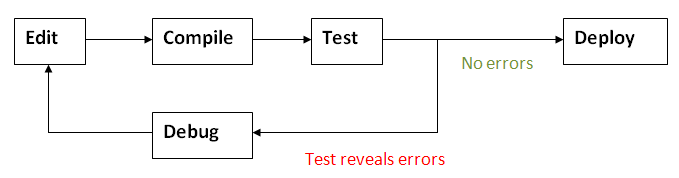
What we mean by computerese:
- The computer-related tasks and knowledge that
are needed, but not the intellectual core of programming.
- We use the term slightly pejoratively, like legalese.
=> A necessary evil.
- Examples of computerese:
- Locating files, copying them, moving them.
- Mastery of editor keys, shortcuts.
- Handling the differences across operating systems.
- There are many editors, for example:
- On Windows: Notepad, Notepad++, Wordpad, Gedit.
- On Unix: pico, emacs, vim.
- On Mac: TextEdit, pico, xcode.
- Similarly, the command-prompts are different:
- Windows: command-prompt
- Unix and Mac: terminal
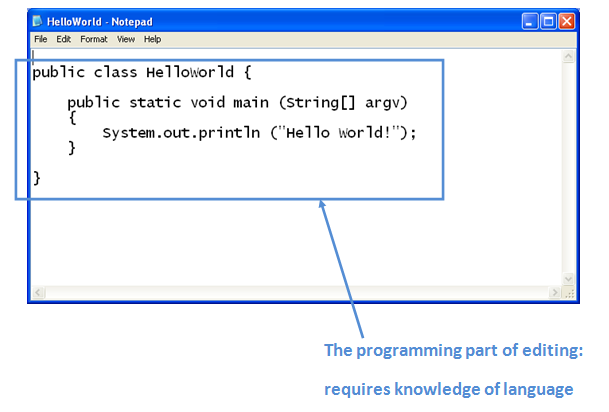
In-Class Exercise 1:
Go back to the HelloWorld example in Module 0
and identify the computerese involved in the
compile and execute phases.
About computerese:
- We will use the bare minimum computerese needed to program.
- Extreme skill in computerese won't make you a better programmer.
- However, you need to be proficient in the "bare minimum".
- Computerese is NOT programming.
=> In fact, it's not computer science.
- Each system's computerese (Windows, Mac, Unix)
merely reflects the minds of the designers of the system.
- We will provide you with enough computerese for
working at home.
- There are plenty of online computerese tutorials.
- We are NOT going to be a service kiosk for
computerese, especially for other courses.
Basic computerese for the Edit-Compile-Test process
Let's start with hardware: what do you need to know?
- Reasonable skill with the keyboard: moderate speed.
The operating system (OS):
- The Big Three: Windows, Mac, Unix.
- Analogy: OS = support staff between you and hardware.
=> Without an OS, it would be much harder to use computers.
- What we need the OS for: files, directories and executing programs.
- Files and directories:
- Navigating to a directory.
- Making a new directory (and deleting, if needed).
- Files: opening, moving, copying, deleting.
- Executing programs: how to run editors, compilers etc.
=> It's not always "double click".
The two ways we interact with the OS:
- Using a Graphical User Interface (GUI), e.g., to see
what files are on the T: drive:
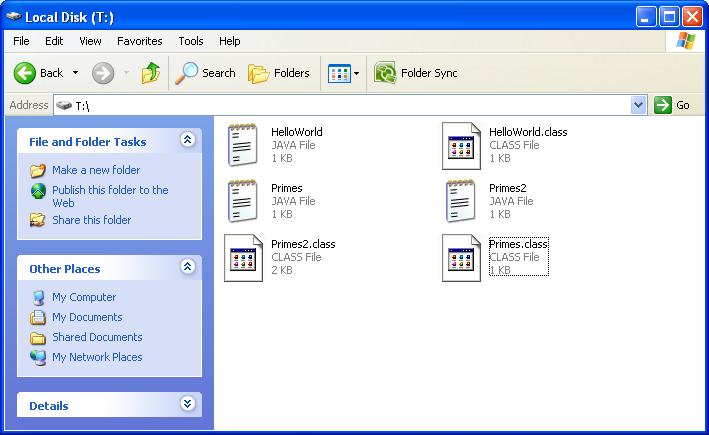
- Use the command-line. Here is the same list of files from
the command-line interface:
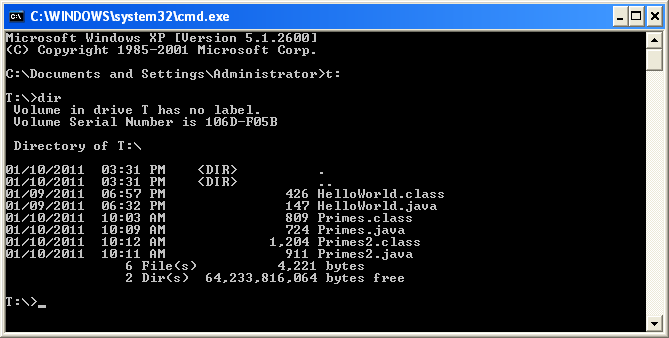
- You are already accustomed to the former.
- Analogy for the command-line: think of this as "texting"
the OS, asking it to do things for you.
- Thus, above, we asked the OS to dir list the files
in that directory.
- With a GUI, when you want to run a program, you double-click.
=> But with a command-line, you type in the name of the program.
- Unfortunately, the command-line languages
for Windows and Unix/Mac are different.
- There are minor differences in the commandline in various
"flavors" of Unix.
The table below summarizes the most common ways of
carrying out the edit-compile-test process on various systems.
For each, we provide instructions to:
- Create a new directory.
- Edit-compile-test the simple HelloWorld.java
program in that directory.
| Where |
Edit |
Compile |
Test |
Submit |
Instructions |
Comments |
| T411 |
Windows |
Windows |
Windows |
Windows |
Instructions
|
Edit/compile/test on Windows in T411 |
| T411 |
Unix |
Unix |
Unix |
Windows |
Instructions
|
An all-unix process won't handle GUI applications |
| T411 |
Unix |
Unix |
Windows |
Windows |
Instructions
|
Edit/compile on Unix, run on Windows |
| Home (Windows) |
Windows |
Windows |
Windows |
Windows |
Instructions
|
Edit/compile/test on Windows at home |
| Home (Windows) |
Unix |
Unix |
Unix |
Windows |
Instructions
|
Edit/compile/test on Unix from Windows machine at home. For non-GUI programs. |
| Home (Mac) |
Mac |
Mac |
Mac |
Mac |
Instructions
|
Edit/compile/test on Mac at home |
| Home (Mac) |
Unix |
Unix |
Unix |
Mac |
Instructions
|
Edit/compile/test on Unix from a Mac at home. For non-GUI programs. |
In-Class Exercise 2:
Try all the T411 options above, and at home, try out
both options for the computer you have.
About the editor:
- As it turns out, there are a variety of editors you
can use for Java programs.
- For this course, at least for the first half, you
need to use the specified editors
=> Notepad on Windows, Pico on Mac/Unix.
- Please DO NOT use the so-called development-environments
(such as Eclipse), nor even Notepad++.
Finally, let's explain how you can upload a Java file
when submitting an assignment:
- Login to Blackboard.
- Navigate to the appropriate assignment.
- When the assignment asks you to upload your Java file
(e.g., HelloWorld.java), use "browse" to locate
your file and upload it.
In-Class Exercise 3:
Login into Blackboard and check the assignments section
for this course. There is a trial-upload assignment.
Upload your HelloWorld.java file.
GUI vs. command-line programs
We have seen the difference between GUI and command-line
interaction with the OS:
- Command-line: e.g.,
command-prompt (Windows) or terminal (Unix, Mac).
- GUI: e.g., Windows Explorer.
Now let's look at the same in Java programs:
- The programs we've seen so far are command-line programs
=> They produce output to the command-line window.
- A GUI program, on the other hand, itself brings up a window.
In-Class Exercise 4:
Download DrawTool.java
and TestDraw.java
and save in the same directory as HelloWorld.
Compile and execute the file TestDraw.
(No need to edit, since it's already written.)
What we observe:
- Java programs can bring up windows
=> These can draw something, or allow user interaction.
- Programs can be written across multiple files.
=> There were two files involved above, but executed only one.
© 2011, Rahul Simha