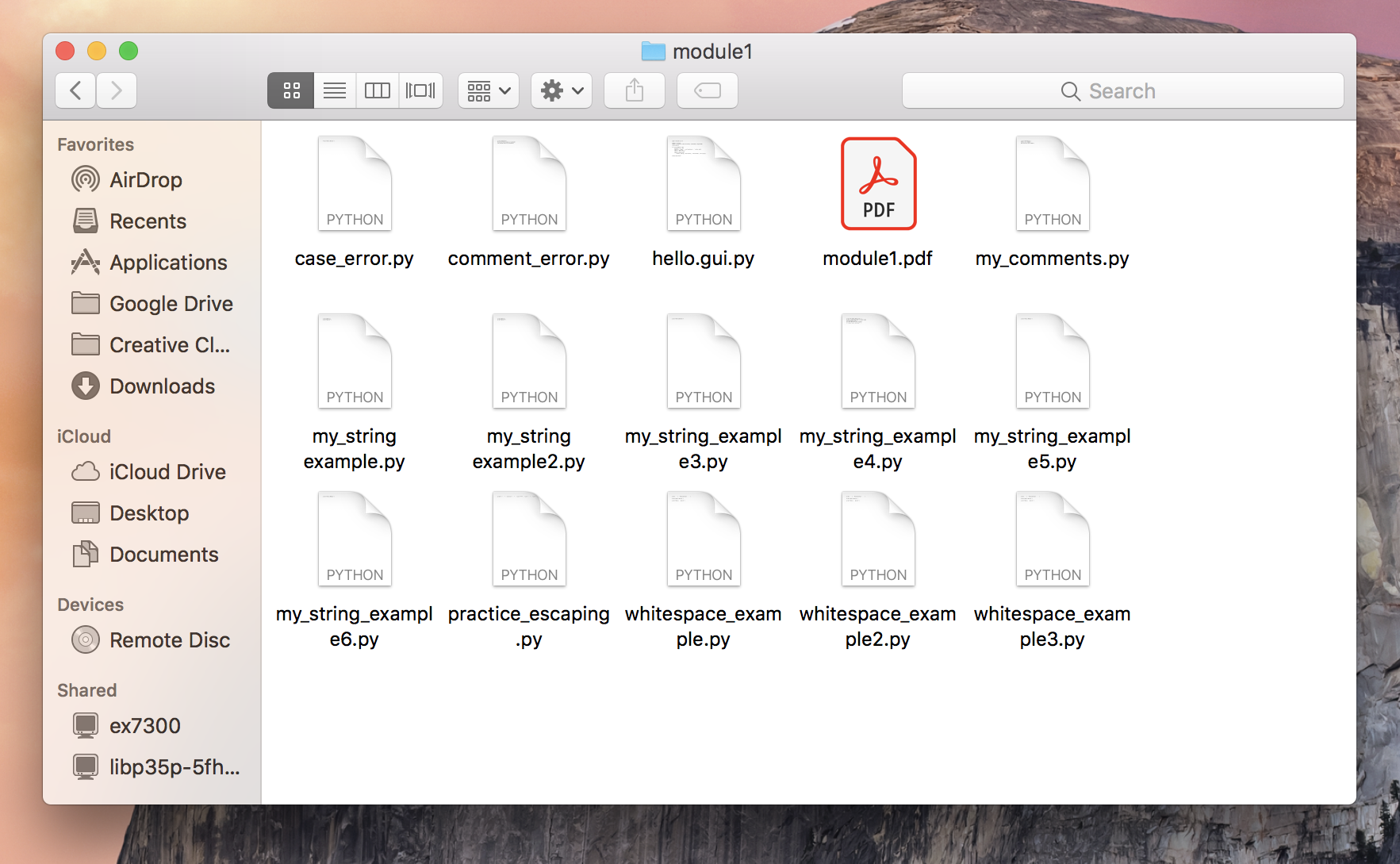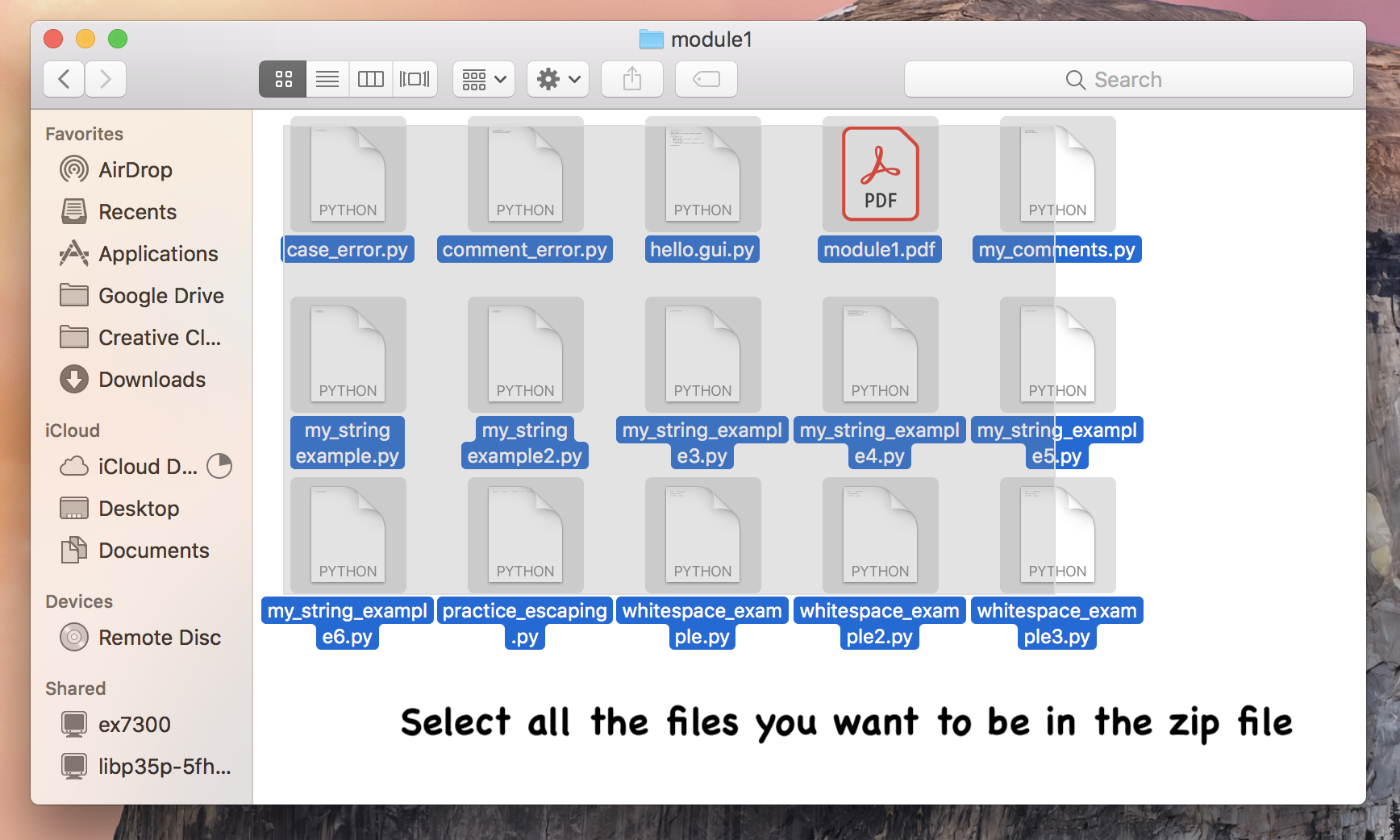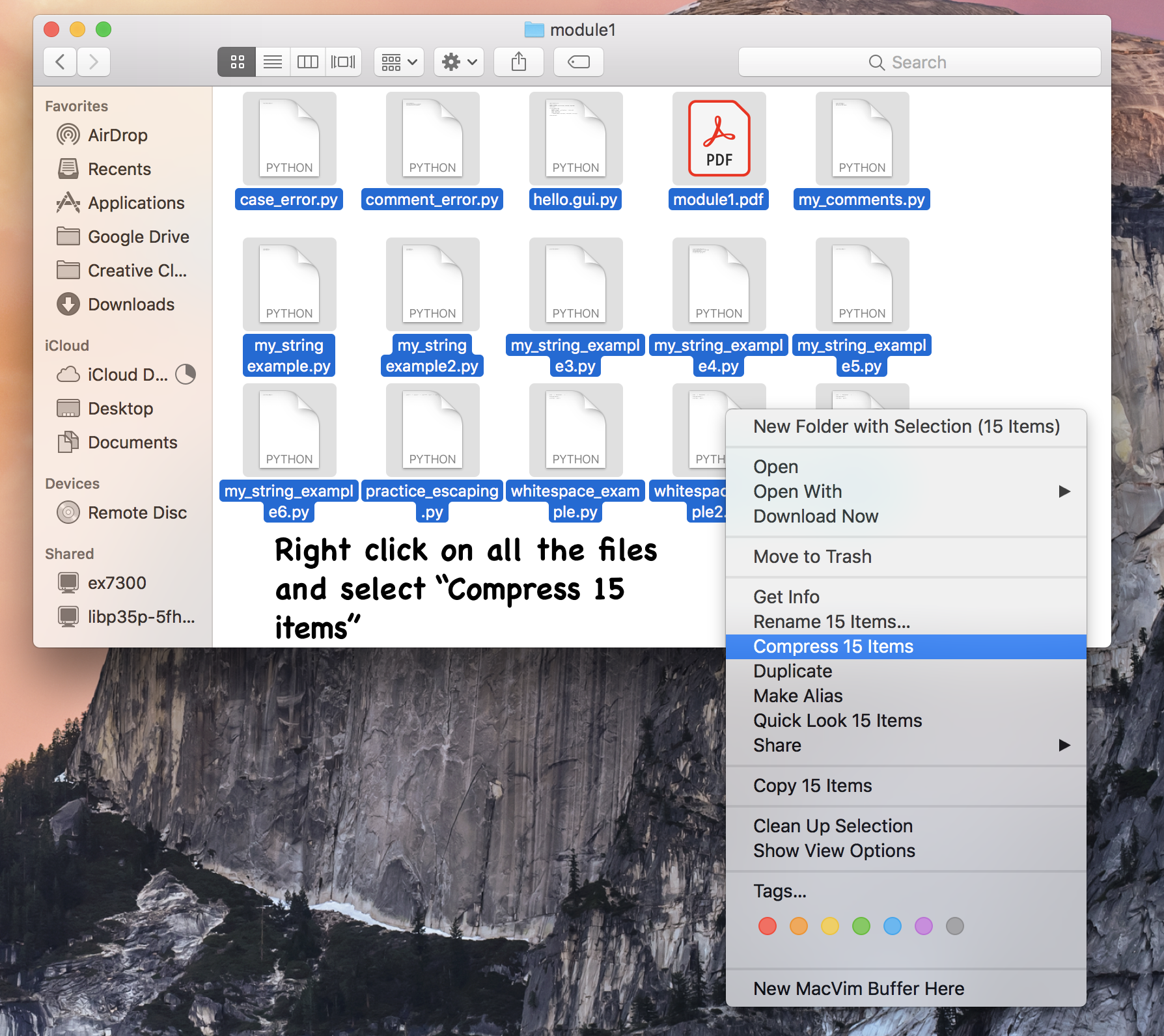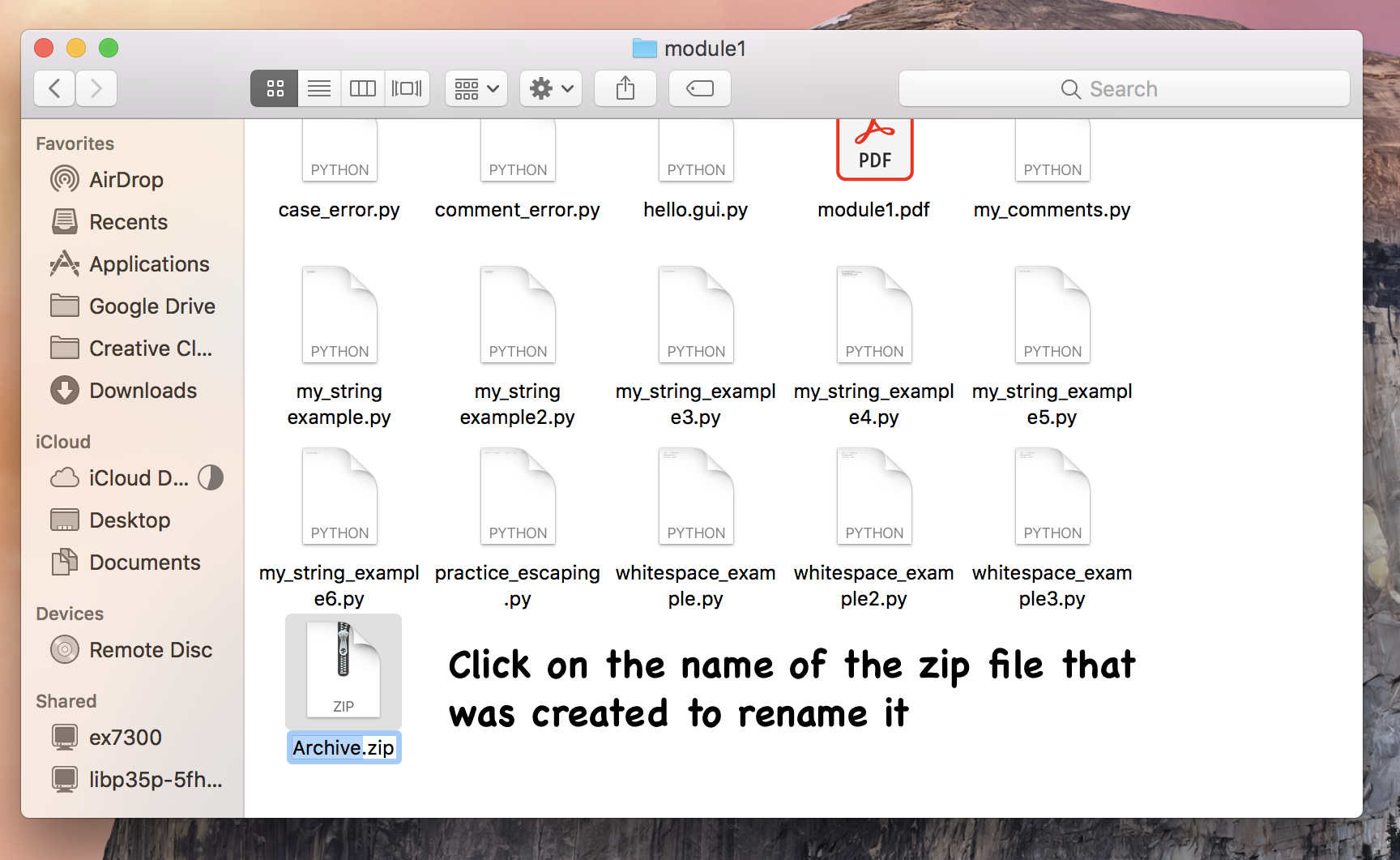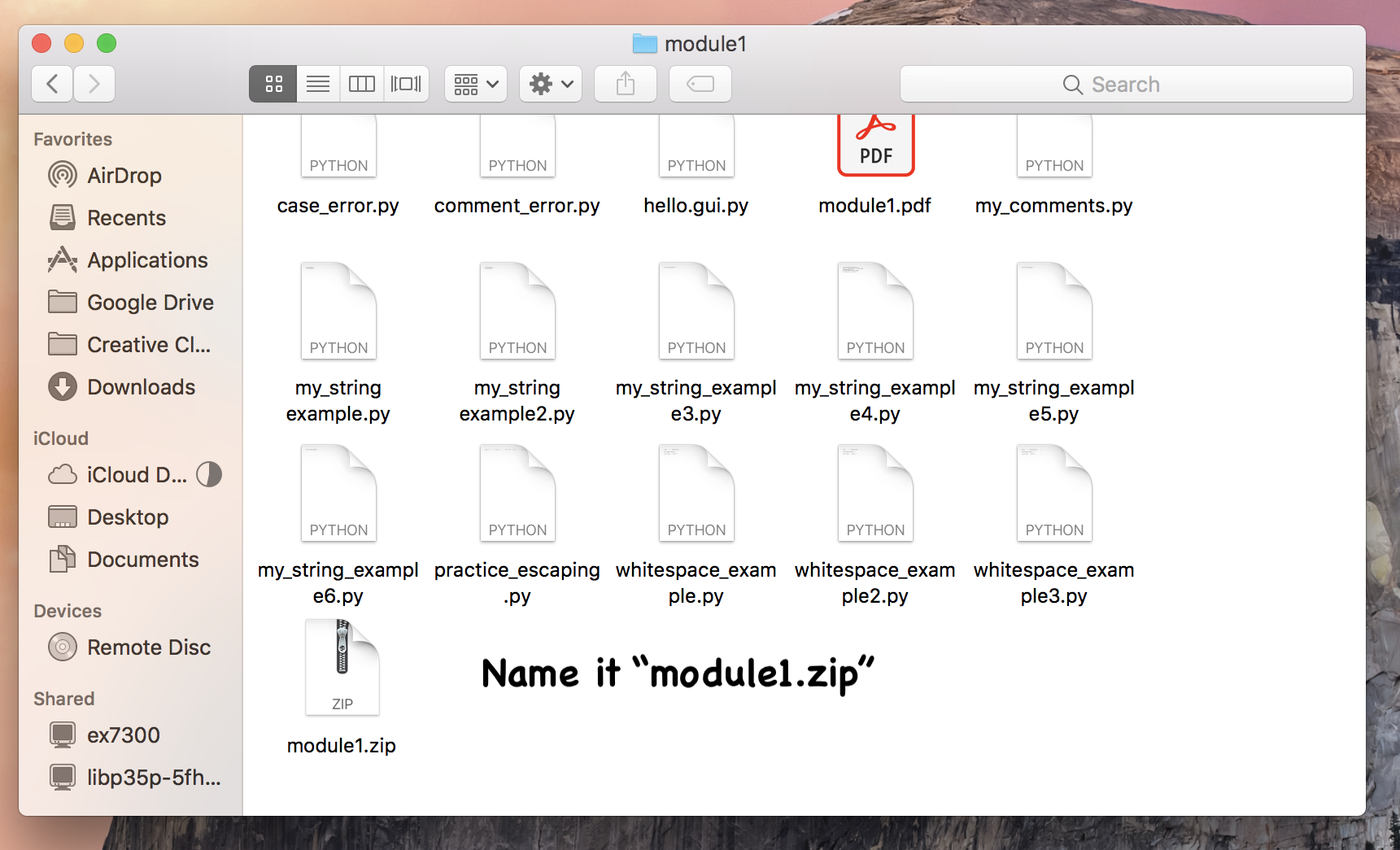zip file for each module (one zip
per module) and a zip file for each assignment (you'll see, when you
get to Assignment 1).
Note: Points will be taken off for not following
instructions carefully.
Start by asking yourself: would it be a good idea to
refresh your memory and sharpen your computerese
skills by reviewing the
material on
computerese from Module 0?
Let's quickly review the zip creation for Module 1:
Select one of:
Mac users: module 1 zip file
- Step 1: Make sure you have your module pdf in the folder.
Notice that the module1 folder is carefully named (lowercase, no
spaces), as is the file module1.pdf.
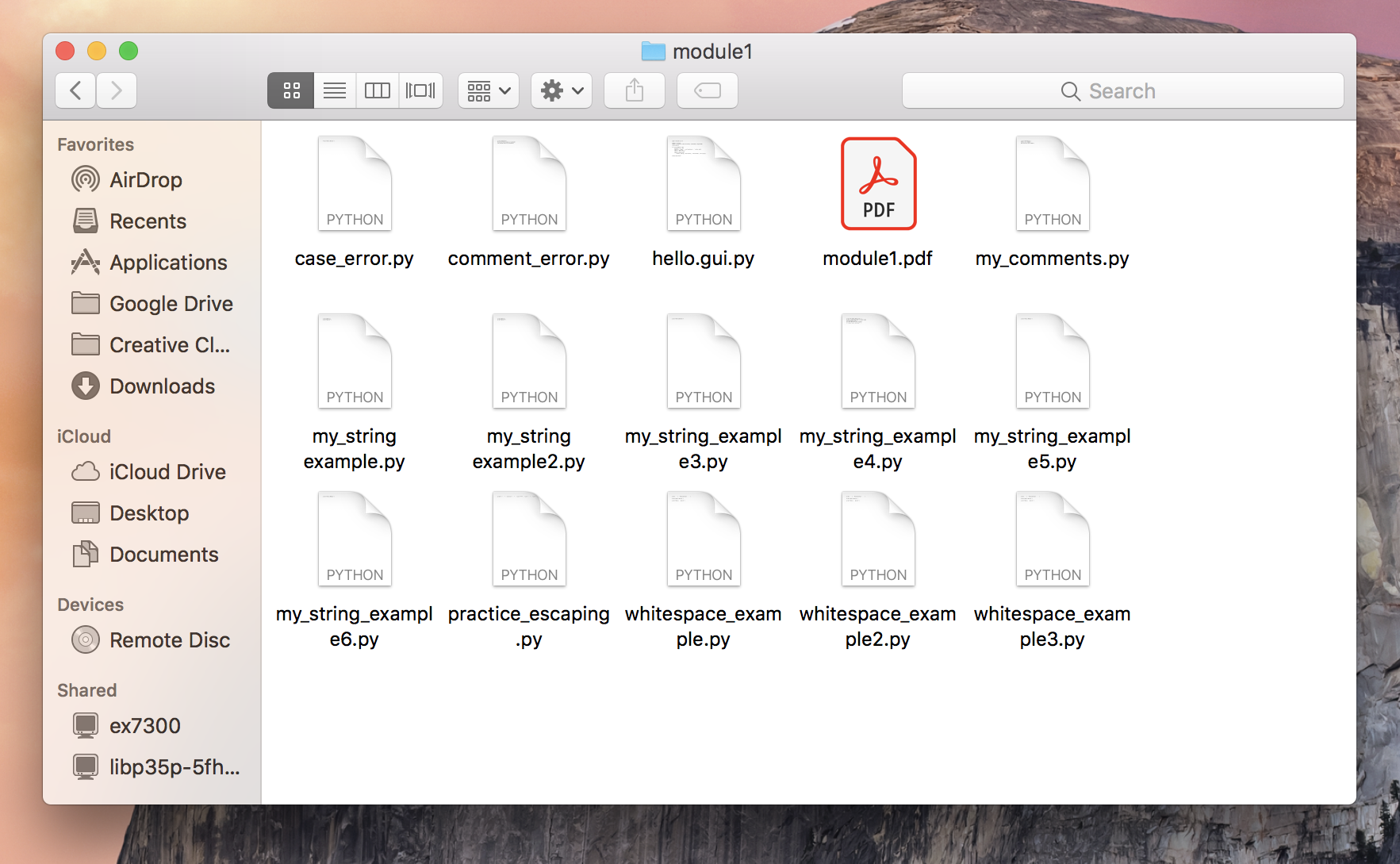
- Step 2:
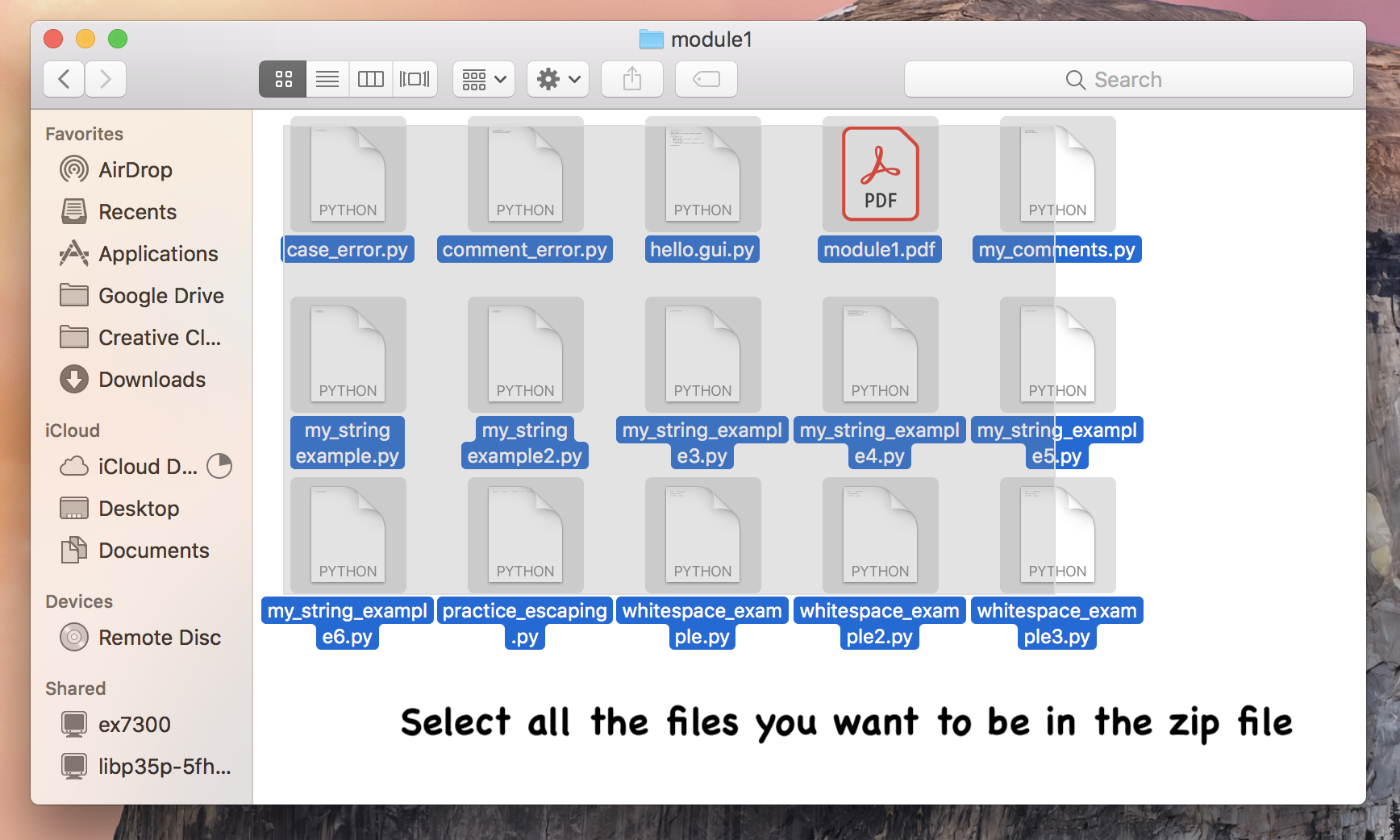
- Step 3:
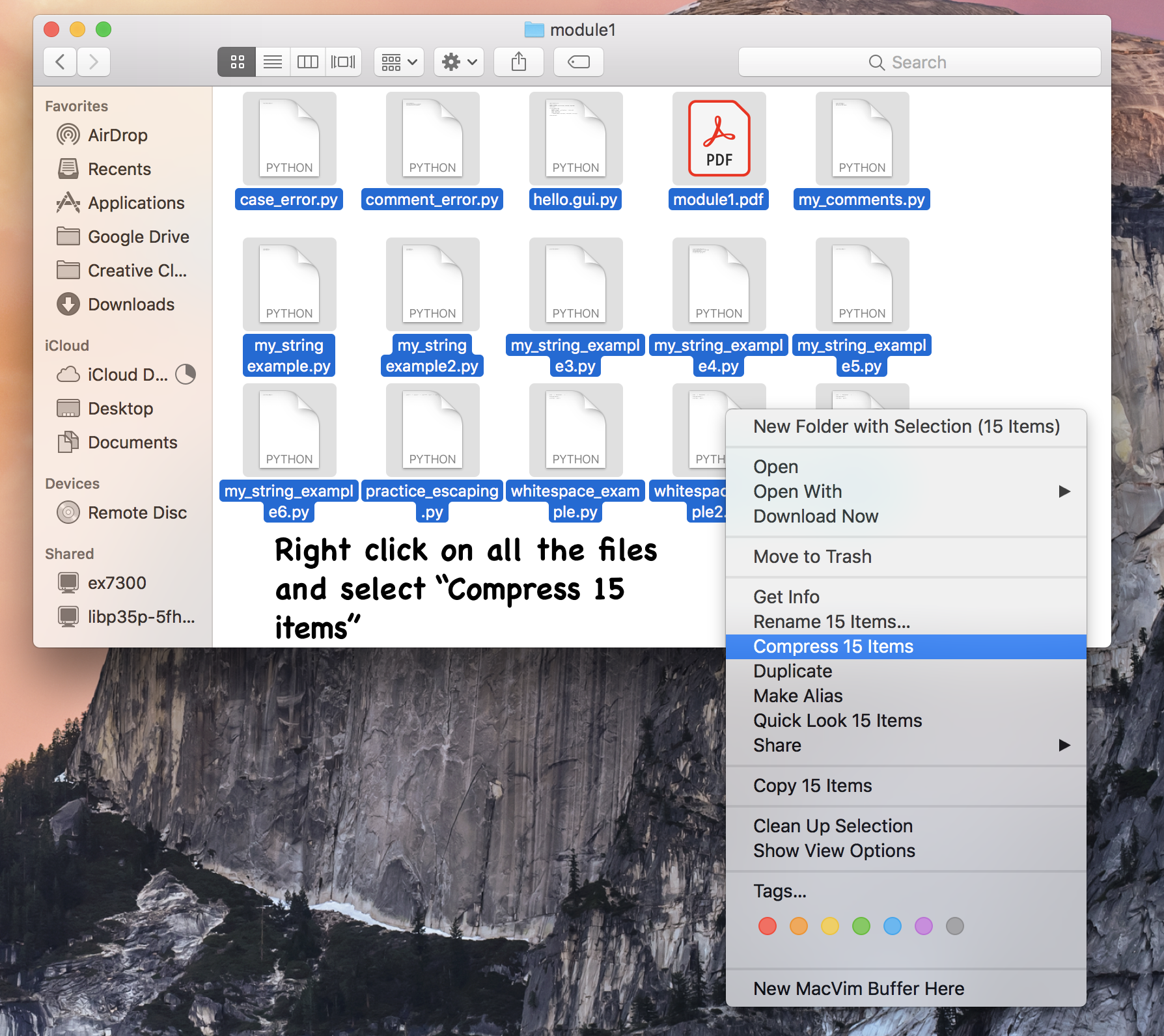
- Step 4:
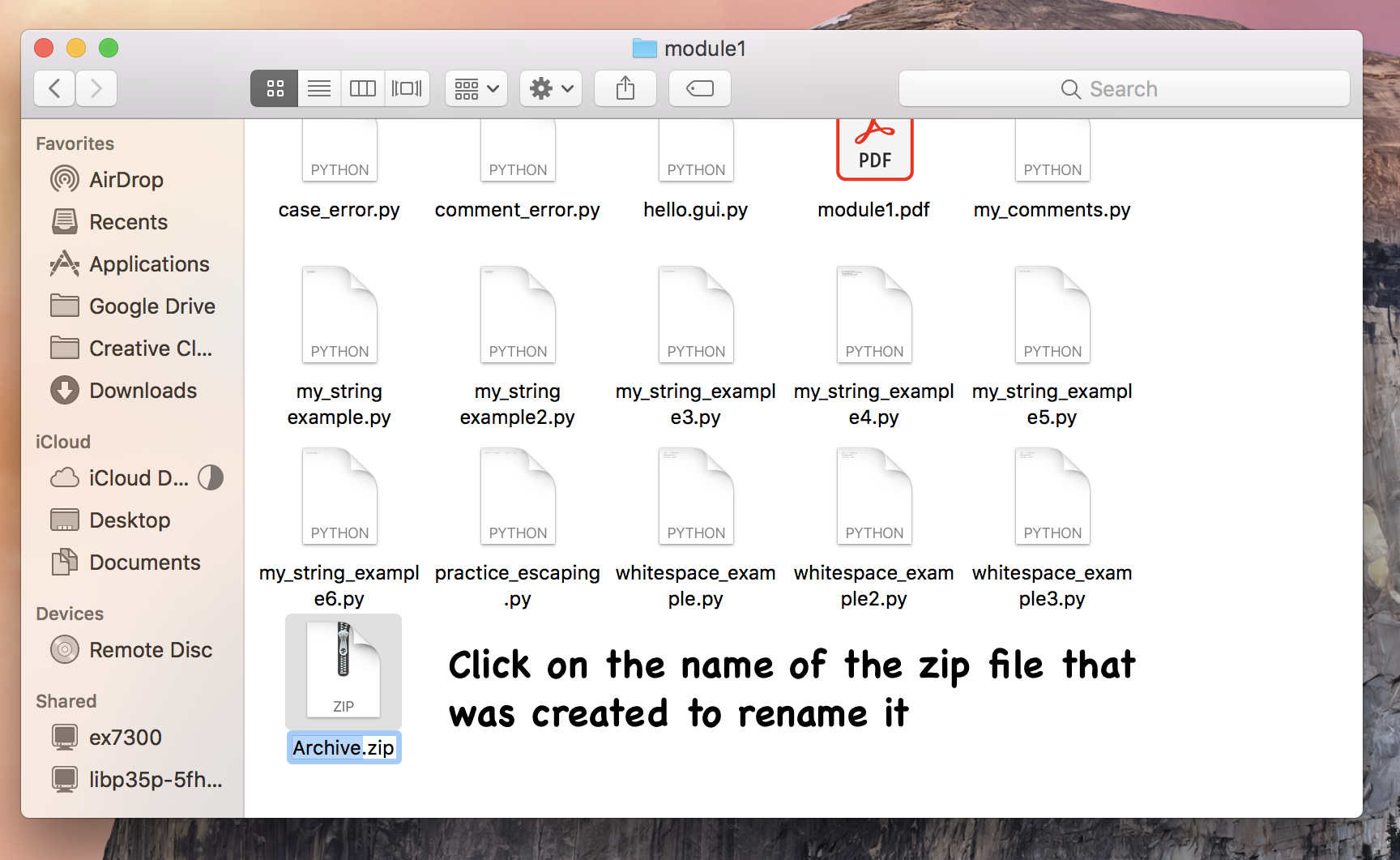
- Step 5:
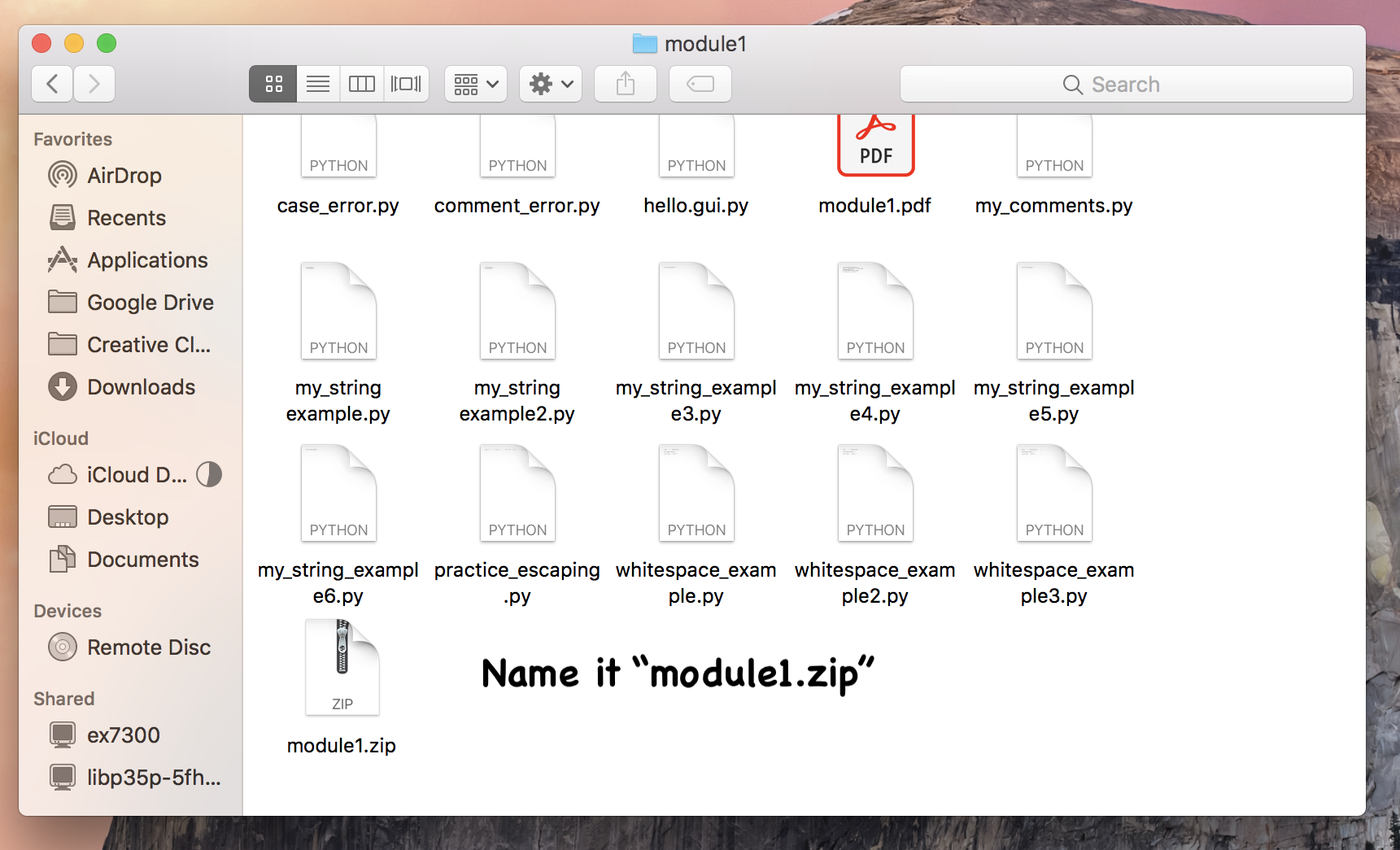
Windows users: module 1 zip file
- Step 1:
Navigate using file explorer to the module1 folder inside of unit0. You before submitting, you should have the following 15 files:
14 python files named with the following names shown above
1 pdf file called module1.
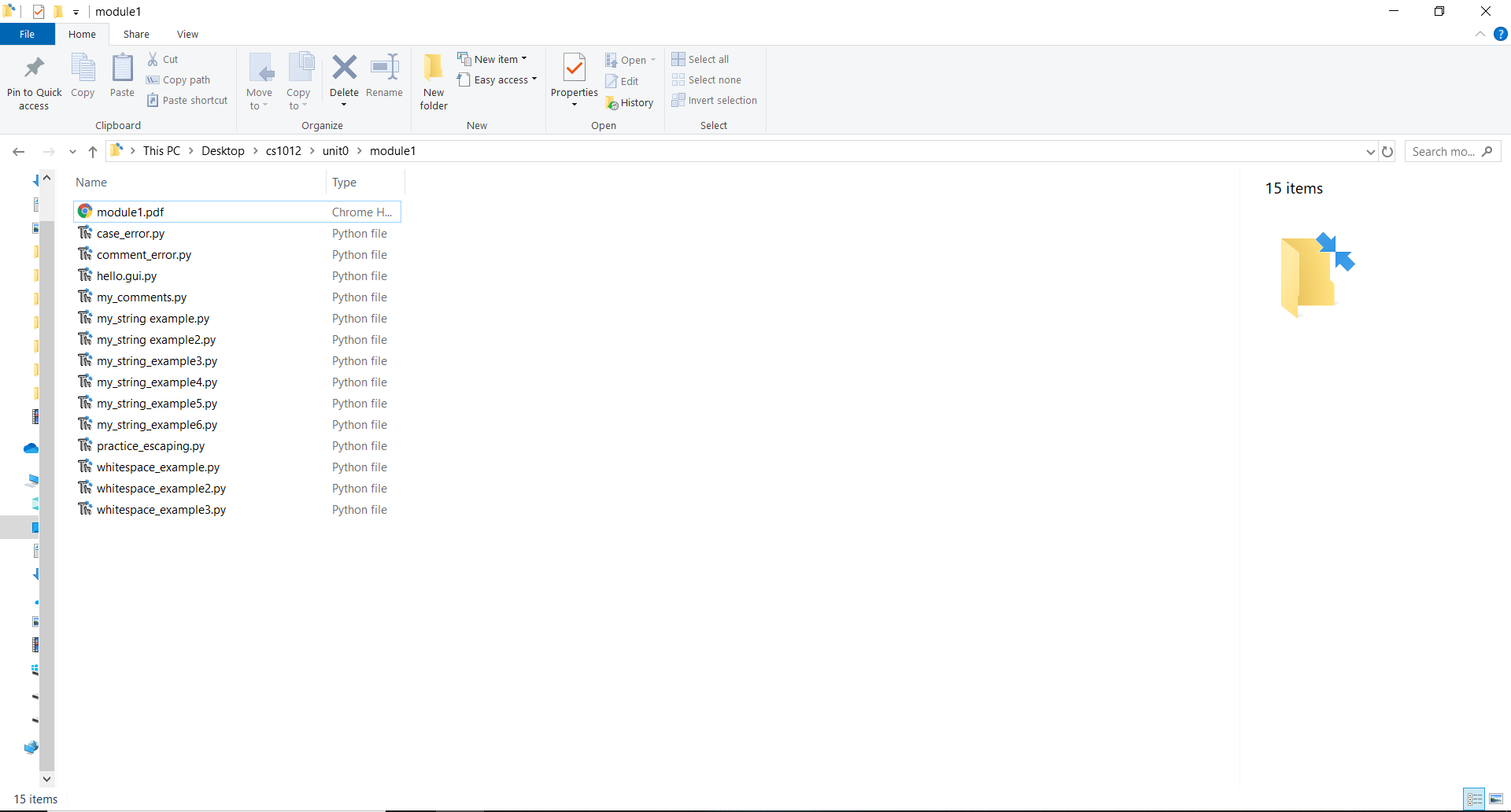
- Step 2.
Select all of the files in preparation for submission. You can do this by either clicking in some empty space, and holding the left mouse button down (dragging) so that the highlighted area covered all 15 files, or simply press the control (ctrl) and 'a' keys at the same time.
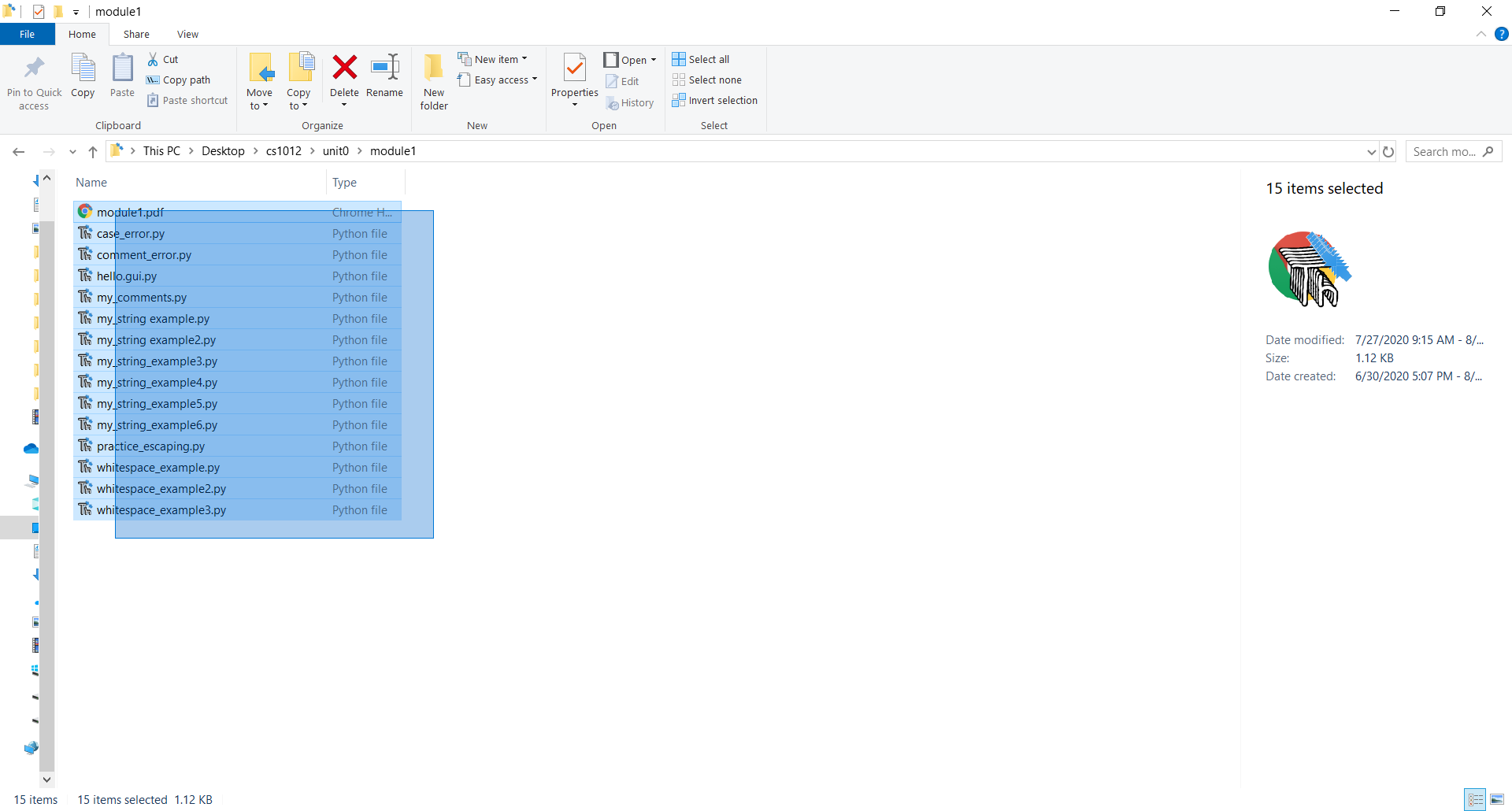
- Step 3.
Right click on any one of the files while they are all selected (highlighted in blue). Then, select "send to", and "compressed (zipped) folder". This will create a new zip file containing copies of all 15 files you selected. The default name is usually just one of the names of the files you zipped or "New Compressed Folder".
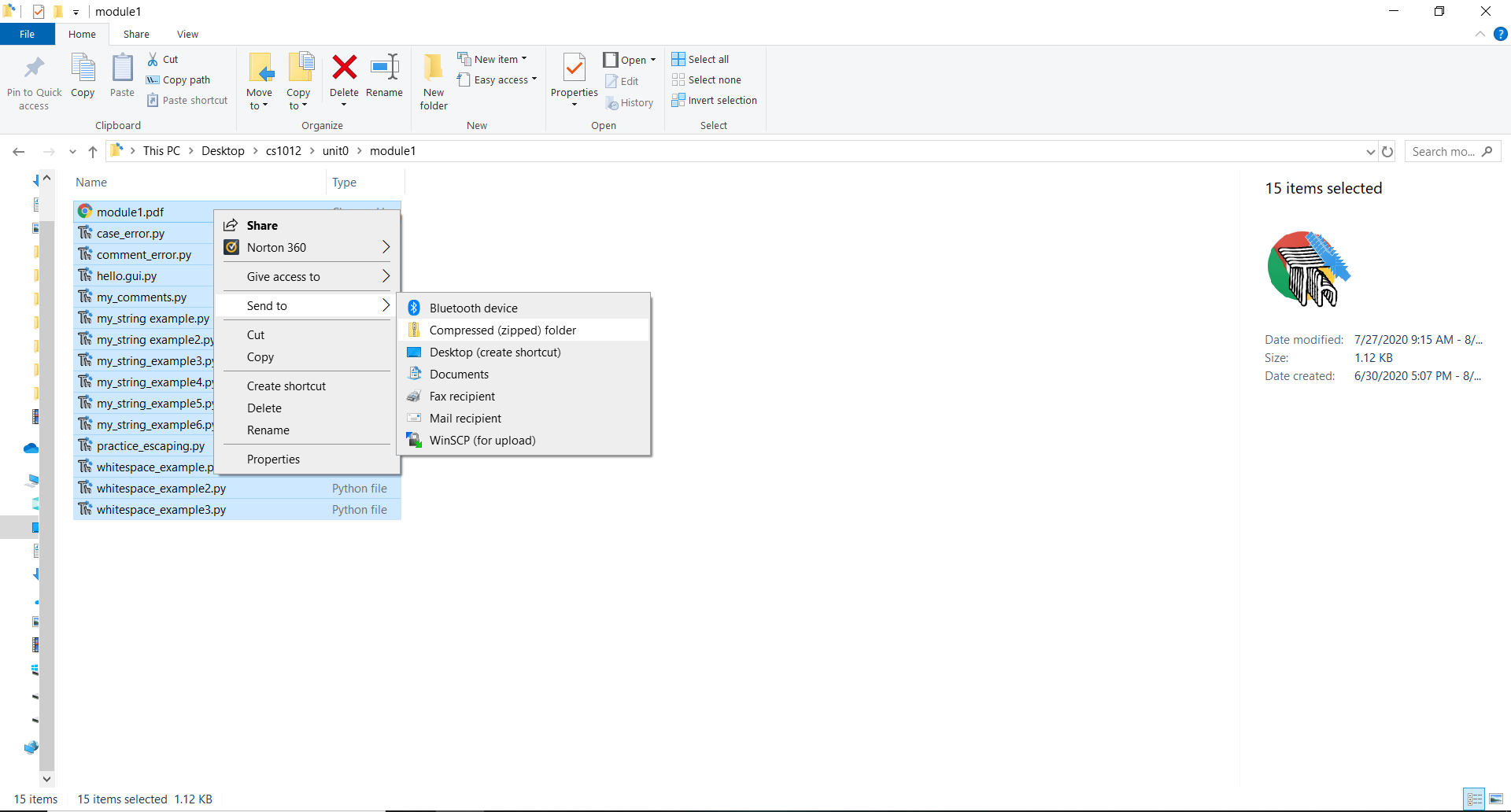
- Step 4.
Rename it to module1.zip. Now you're good to submit that zip file
on blackboard.
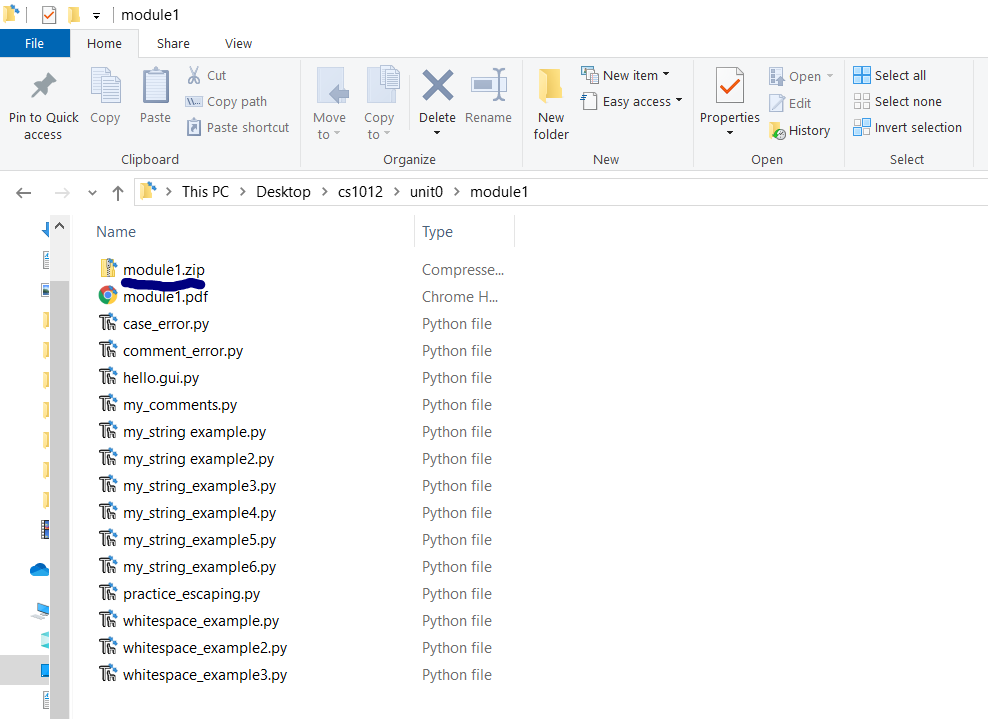
Back to Unit-0