1. You must have Java installed on your machine. If you are not sure go to the main Java website (to the downloads section) and install the Java Runtime Environment (JRE) before continuing:
- Be sure to remember where you downloaded the file. Most
commonly it will be downloaded to My Documents or your Desktop.
- Find and Double click this icon to begin setup:

- Follow all directions in the Java setup before continuing on
to install JWord.
3. Double click the JWord setup file which looks like:
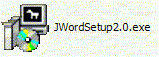
4. After installing, look for this icon in your start menu
Mac
OS/X and Linux Step By Step Installation Guide
Unfortunately
if you have a Mac or Linux system installation of JWord is a bit more complex
as we have no automatic installer for these systems.
You will need a bit more techinical
skill (or a friend who does) in order to use the software.
1. You must have Java installed on your machine. If you are not sure
go to the main Java site.
Find the appropriate "JRE" for your Operating System either
Mac OS/X or Linux.
2. Follow Sun's instructions on installing Java before continuing
3. Download the JWord source.
4. Unzip the contents of the file to the folder of your choice
5. In the main folder you extracted, look for a file called wn.props, Load it
in a text editor
6. You will have to set the paths to the dictionary files manually. If you extracted
to ~user/JWord/ you should set the file to look like:
dictionary.path=~user/JWord/wordnetdata
roget.path=~user/JWord/roget/roget14a.txt
rootbook.path=~user/JWord/rootbook/rootdoc.dat
7. Save the file and you are ready to use JWord.
Using
JWord
1a. If using Windows,
click the JWord icon under Start->Programs->JWord->JWord
1b. If using Linux/MacOSX run JWord.jar in the folder you extracted the files
2. Please be patient JWord will take a few moments to load:
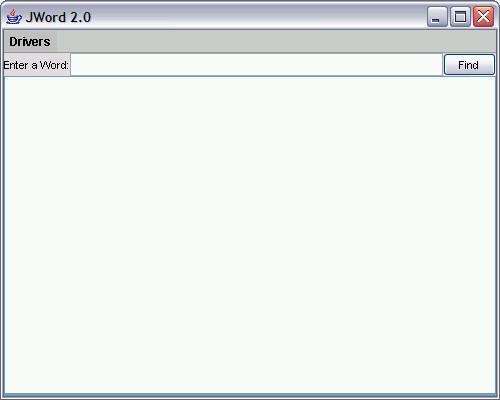
3. Enter a word or phrase and press find
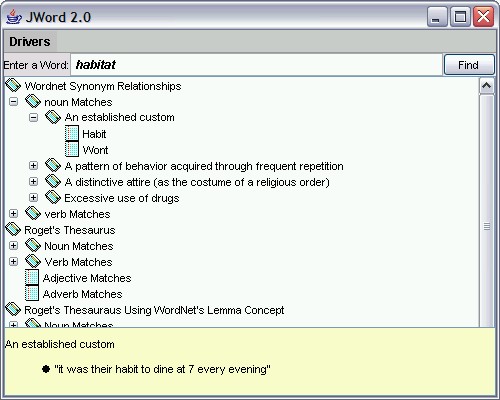
4. You can select and deselect JWord drivers from the Drivers Tab