Once JDBC is working, we are ready to write our first Java program that connects to the database.
Note: To run the program:
- Oracle needs to be running.
- The program needs to be run on the machine running Oracle.
(Although, in general, JDBC drivers can be run anywhere).
In the example, we will write code to:
- Connect to the Oracle server.
- Execute the SQL query select NAME from simha.CUSTOMER.
Here is the code: (source file)
import java.net.*;
import java.sql.*;
import java.io.*;
public class Jdbc1 {
public static void main (String[] argv)
{
try{
// First, load the "SequeLinkDriver" class.
Class.forName ("intersolv.jdbc.sequelink.SequeLinkDriver");
// Now prepare the strings needed to make the connection.
String connection_url =
"jdbc:sequelink://delphi:4003/[Oracle];OSUser=simha;OSPassword=*";
String oracle_username = "simha";
String oracle_password = "*";
System.out.println ("Trying connection ... ");
// Make the connection.
Connection con = DriverManager.getConnection (connection_url,
oracle_username,
oracle_password);
System.out.println ("Connection succeeded");
// Next, some SQL.
System.out.println ("Trying SQL ...");
// Create a Statement instance first.
Statement st = con.createStatement();
// Call the executeQuery method in the instance.
ResultSet rs = st.executeQuery ("select NAME from simha.CUSTOMER");
System.out.println ("SQL execution returned with:");
// Repeatedly fetch tuples from the result set.
while (rs.next()) {
String name = rs.getString (1);
System.out.println (name);
}
// Close the connection.
con.close();
}
catch (SQLException e){ System.out.println(e);}
}
}
Note:
- The very first step is to load the JDBC driver.
- In the case of SequeLink, the driver is called SequeLinkDriver.
- The preamble (intersolv.jdbc.sequelink) is really the
pathname intersolv/jdbc/sequelink.
(This path leads off from one of the CLASSPATH values). - The forName() method was discussed in the Module that covered reflection.
- Next, the strings for making the dbase connection are created:
- A connection URL, similar to a web URL is used:
String connection_url = "jdbc:sequelink://delphi:4003/[Oracle];OSUser=simha;OSPassword=*"; - Note that the machine name and port number, and the dbase vendor are specified as well.
- In addition, the Unix username and password (not shown) are required.
Thus, instead of simha you will use your Unix username and instead of * you will use your Unix password. - If typing in your password makes you feel insecure (as it should), the next example will overcome the problem.
- Similarly, strings are set up with the Oracle username and password.
- A connection URL, similar to a web URL is used:
- Next, the Java class DriverManager is used to
make the connection:
// Make the connection. Connection con = DriverManager.getConnection (connection_url, oracle_username, oracle_password);DriverManager has methods that let you:- Change Drivers.
- Set a timeout for waiting for a connection.
- Set up a log file to store meta-data about connections.
- A Connection instance is returned:
- Connection is actually an interface in java.sql.
- We use the createStatement() method as the next step in executing an SQL query.
- The class Connection has a lot of other
useful methods that, for example, let you
- Change the commit status of a transaction or rollback.
- Set a transaction's isolation level.
- Set up an SQL statement to take values from variables.
- Handle stored procedures.
- Get dbase warning messages.
- Once a Statement instance is obtained,
an SQL query is actually passed to the executeQuery
method of this instance.
(Statement is actually an interface). - The Statement class can do other things. For example:
- Set a limit on the size of the data returned.
- Set a time limit on waiting for results.
- Declare a cursor.
- When executeQuery() returns, the results can be
obtained using a ResultSet instance:
- There is no way for JDBC to know how you want the results
returned.
(For example, is the actual integer 5 to be returned as an int or as the string "5"?) - That is why the ResultSet interface provides a large number of ways to extract results.
- There is no way for JDBC to know how you want the results
returned.
- The call to the next() method returns true
if there is more data to extract.
- The getString() method:
- This takes an int parameter that indicates which
column you want from the output.
(Here, "1" indicates the first column). - Recall, the order of columns in the output is the order of columns in the SQL select clause.
- The method returns the value as a String.
- We can even name the column, by using a different
signature:
String name = rs.getString ("NAME");
- This takes an int parameter that indicates which
column you want from the output.
Exercise 14.1:
Try the above code with your username and password.
JDBC: a more complex example
In this next example, we will:
The appearance of the application will be
When the user connects by pressing the Connect button,
we will present a dialog:
When the connection is made, we will indicate so to the
user and let the user enter a query and a column name.
Finally, when the user presses the Submit button, we will
execute the query and return the results.
Note: this application is somewhat crude because it only allows
one column value to be displayed.
Here is are parts of the code:
(complete source file)
Note:
Exercise 14.2:
Try the above code with your username and password. Then
modify the code so that a second column can be entered by the
user. Then, show the results when a join is used to pair up
customers and their account amounts.
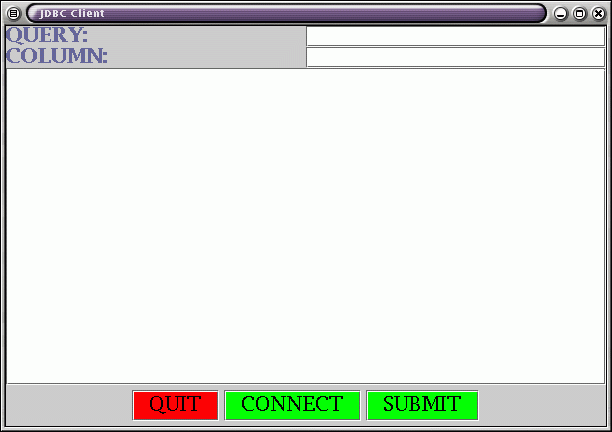
where
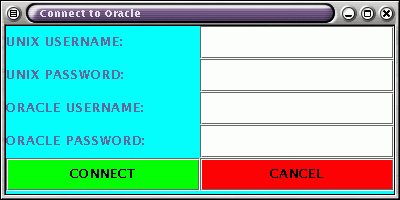
Here:
import java.awt.*;
import java.awt.event.*;
import javax.swing.*;
import java.io.*;
import java.sql.*;
import java.net.*;
class JDBCClient extends JFrame {
JTextField // TextFields to read stuff from user.
queryfield, // SQL query.
columnfield; // A column name.
String
query, // The string that will hold the query.
column; // The column name.
boolean is_connected = false;
JTextArea message_board; // To display the results
JScrollPane sc;
// Constructor.
public JDBCClient ()
{
// Create the frame (not shown).
// ...
// Create the scrollable panel (not shown).
// ...
// A top panel for the query and column name.
JPanel top_panel = new JPanel();
top_panel.setLayout (new GridLayout (2,2));
// The query textfield that gets the query string
// into "query" (not shown).
// ...
// The column textfield that gets the column name
// into the variable "column" (not shown)
// ...
// Add the top panel to the frame.
cPane.add (top_panel, BorderLayout.NORTH);
// A bottom panel for three buttons.
JPanel bottom_panel = new JPanel ();
// A quit button that calls quit() (not shown)
// ...
// A connect button that calls connect() (not shown).
// ...
// A submit button that calls submit() (not shown).
// ...
// Add the bottom panel.
cPane.add (bottom_panel, BorderLayout.SOUTH);
// Display the frame.
this.setVisible (true);
}
// Display text on a message panel using Label's.
void display_text (String s, Color c)
{
// ... (not shown) ...
}
// These variables will be used in the connection dialog.
JDialog connect_dialog; // A connection dialog.
JTextField // Textfields in the dialog.
Unixnamef,
Oraclenamef;
JPasswordField // Password fields in the dialog.
Unixpassf,
Oraclepassf;
String // String variables for the
Unixname, Unixpass, // usernames and passwords.
Oraclename, Oraclepass;
void connect ()
{
// If already connected, return.
if (is_connected) return;
// Set up the dialog.
connect_dialog = new JDialog (this, true);
connect_dialog.setTitle ("Connect to Oracle");
connect_dialog.setSize (400,200);
connect_dialog.setLocation (200,200);
Container cPane = connect_dialog.getContentPane();
cPane.setBackground (Color.cyan);
cPane.setLayout (new GridLayout(5,2));
// Unix username textfield that gets the
// username into the String variable "Unixname".
JLabel L = new JLabel ("UNIX USERNAME:");
cPane.add (L);
Unixnamef = new JTextField (20);
Unixnamef.setForeground (Color.blue);
Unixnamef.addActionListener (
new ActionListener () {
public void actionPerformed (ActionEvent t)
{
Unixname = Unixnamef.getText();
}
}
);
cPane.add (Unixnamef);
// Unix password textfield.
L = new JLabel ("UNIX PASSWORD:");
cPane.add (L);
Unixpassf = new JPasswordField (20);
Unixpassf.setForeground (Color.blue);
Unixpassf.addActionListener (
new ActionListener () {
public void actionPerformed (ActionEvent t)
{
Unixpass = new String (Unixpassf.getPassword());
}
}
);
cPane.add (Unixpassf);
// Oracle username textfield (not shown)
// ...
// Oracle password textfield (not shown).
// ...
// A connect button.
JButton connectb = new JButton ("CONNECT");
connectb.setBackground (Color.green);
connectb.addActionListener (
new ActionListener () {
public void actionPerformed (ActionEvent a)
{
connect_db ();
connect_dialog.dispose ();
}
}
);
cPane.add (connectb);
// A cancel button (not shown).
// ...
// Display the dialog.
connect_dialog.setVisible (true);
}
Connection con;
void connect_db ()
{
try {
// Load the JDBC Driver.
Class.forName ("intersolv.jdbc.sequelink.SequeLinkDriver");
// Set up the connection URL
String connection_url =
"jdbc:sequelink://delphi:4003/[Oracle];OSUser=" + Unixname +
";OSPassword=" + Unixpass;
display_text ("Trying connection ... ", Color.blue);
con = DriverManager.getConnection (connection_url,
Oraclename,
Oraclepass);
// It worked.
display_text ("Connection succeeded", Color.blue);
display_text ("Enter query above", Color.blue);
is_connected = true;
}
catch(SQLException e){
System.out.println(e);
display_text ("Connection attempt failed", Color.blue);
}
catch (ClassNotFoundException e) { System.out.println(e); }
}
// Handle a query.
void submit ()
{
// If not connected, don't do anything.
if (!is_connected) {
display_text ("Not connected ... try connecting", Color.red);
return;
}
// If bad strings are given, pass.
if ( (query == null) || (column == null) ) {
display_text ("Null query or column... try again", Color.red);
return;
}
// Otherwise, execute the query.
try {
display_text ("Trying SQL: " + query, Color.blue);
// Get a Statement instance first.
Statement st = con.createStatement();
// Execute the query.
ResultSet rs = st.executeQuery (query);
display_text ("SQL execution returned with:", Color.blue);
int index = 1;
try {
// Use the given column name.
index = rs.findColumn (column);
}
catch (SQLException e){
display_text ("Column name not found ... try again", Color.blue);
return;
}
// If the column name was valid, get the values.
while (rs.next()) {
String result = rs.getString (index);
display_text (result, Color.black);
}
}
catch (SQLException e){
System.out.println(e);
display_text ("SQL query failed ... try again", Color.blue);
}
}
// Exit gracefully.
void quit ()
{
try {
con.close ();
System.exit (0);
}
catch (SQLException e){ System.out.println(e);}
}
}
public class Jdbc2 {
public static void main (String[] argv)
{
JDBCClient jc = new JDBCClient ();
}
}