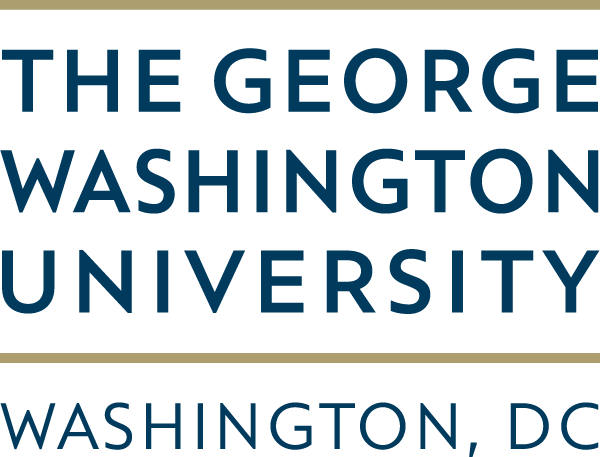
CS 1111
Introduction to Software Development
GWU Computer Science
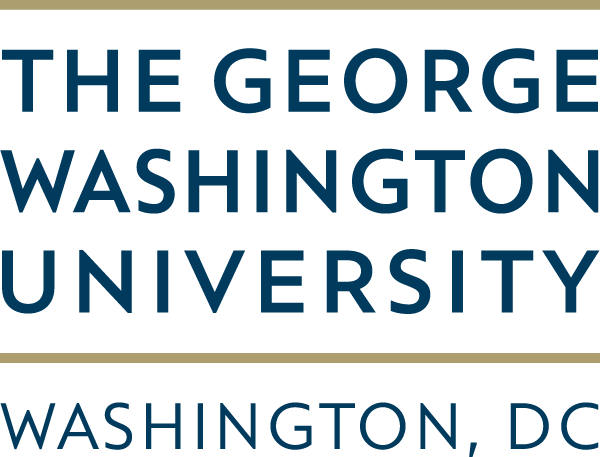
Introduction to Software Development
GWU Computer Science
Now that everyone has Java installed on their computer, let's run our first program through the Terminal. Although it's been a lot simpler to run this on the Java Visualizer, by the end of the semester (and in your future classes) you won't find that website very useful because it can only run a few lines of code in a single file.
pwd in the terminal and hit enter. This will show you the path of the current directory you are on in your terminal.ls on Mac (or dir on Windows) and hit enter. This will show you all the sub-folders from the current directory.Hello.java, and remember where you saved this file, that is, under what folder(s). You will need this information in the next step.cd command in the Terminal (which stands for "change directory"), type cd FolderName where FolderName is a folder that you can see when you did lson Mac (or dir on Windows) in step 2 that is on the path where you saved the file in step 3.cd and lson Mac (or dir on Windows) commands as above until you are in the directory were you saved Hello.java; you should be able to see the file in the current directory when you do ls.
Hello.java in the files under the current directory you are in on the Terminal, you are ready to run your code!
javac Hello.java in the terminal and hit enter. This will compile your Java code into a lower level language (bytecode) that you don't need to deal with, but the computer needs to convert it to binary instructions (eventually) that can be run on the CPU.lson Mac (or dir on Windows) and hit enter. You should be able to see Hello.class in the current directory; this is the bytecode file.java Hello and hit enter. Note that there is no extension to Hello -- confusing (for now)! If everything worked, you should have seen your computer print Hello, World! to the screen.
Keep in mind:
Rule 1: Verify that your file has the same name as the class it contains.
Your code is in a file called Hello.java
You are using a program, the Terminal, to access all the files on your computer.
You will use another program, javac, to compile your file. Then, you'll use a different program, java to execute your compiled file (which will be called Hello.class, as you will see in a minute).
Now the confusing part: technically, all programs are also files stored somewhere on your system. For example, if you navigate to certain folders (such as Applications or Programs) you can find some of your programs there. The operating system, which you have direct access to in your Terminal program, allows you to run other programs (such as javac and java) from the Terminal.
You can have as many instructions as you like inside the main method. Here, we have two print statements:
public class Hello2 { public static void main(String[] args) { // generate some simple output System.out.println("Hello, World!"); System.out.println("How are you?"); } }
Reserved Words:
We'll Highlight in red some words in HelloWorld which we call reserved words
public class MyHello { public static void main(String[] args) { // generate some simple output System.out.println("Hello, Myself!"); } }
Identifiers:
We'll Highlight in green some words in HelloWorld which we call identifiers
These words are names that we pick to refer to named elements of the code, like classes, variables, or methods (more on these later). Some are named by us, some have been named by others and are now standard in Java.
public class MyHello { public static void main(String[] args) { // generate some simple output System.out.println("Hello, Myself!"); } }
Backpack.Phone.calculatorApp(355/113)
Braces:
We'll Highlight in blue the different types of blocks used in Java.
public class FutureExample { public static void main(String[] args) { ArrayList<Integer> mylist = new ArrayList<Integer> (); System.out.println("Hello, Past!"); } }
Some code formatting elements are optional but recommended. The code shown below compiles but is very hard to read and understand.
public class Hello2 {public static void main(String args [] ) {// generate some simple output System.out. println("Hello, World!"); System.out.println("How are you?"); }}
That is why, in this class, we will follow a strict set of programming style guidelines. One of those will be to indent your code at a new level each time you open a set of curly braces:
|-- indent Level 1 |-- indent Level 2 |-- indent Level 3
public class Hello2 { public static void main(String[] args) { // generate some simple output System.out.println("Hello, World!"); System.out.println("How are you?"); } }
We will download and use the Java CheckStyle command line tool throughout this semester to perform automated style checking. Although there are many common and slightly different opinions on what is good coding style, we're going to pick just one of these during the semester, for the sake of learning to conform to a coding standard and being able to use this tool. More details in lab this week!
Your homework assignments will grade your solutions based on how many test cases they pass (which you will have access to), and then will provide you with instructions how to call the command line style checker on your code to earn those points.
In Java, we use strings to represent text that is human-readable, rather than code. For example, "Hello, World!" is a string. We use double quotes to indicate what the start and end of a string should be to Java, as we saw above.
Some things inside a String denote literal text and others try to indicate formatting. Since Strings are surrounded by double quotes like in:
"How are you?"
, it would be hard to try to write double quotes as part of a text. like in
" She said "How are you?", and smiled ". In that
example, the compiler doesn't know you mean for the two internal quotes to be taken literally.
That's why, we use a special symbol: \ to tell the compiler that there starts an escape sequence, which is a sequence of characters that the compiler needs to interpret in a different way.
In Java, these are the most common escape sequences:
She said "Hello!" to me.
Only use a single print statement! Your answer must use \n to receive full credit. When you're finished, upload a screenshot to Blackboard under "week 2 participation B" (each person uploads their own screenshot). If you didn't finish this today in class, make sure to get help with it in your next lab, and submit it by the end of that session.