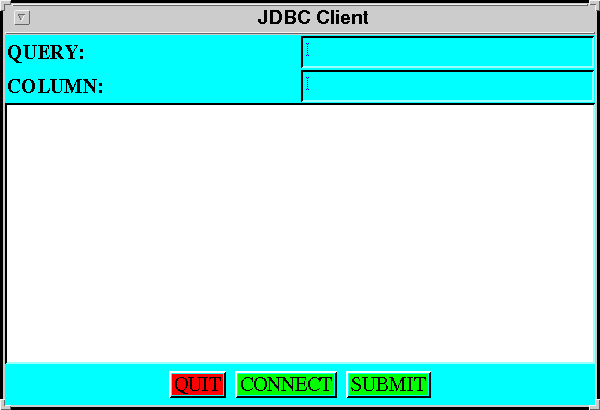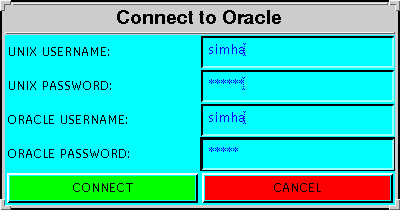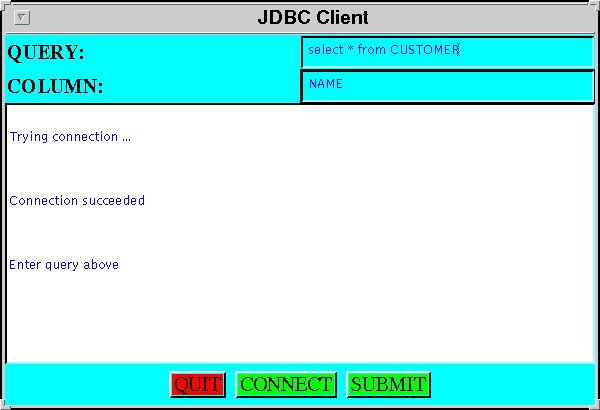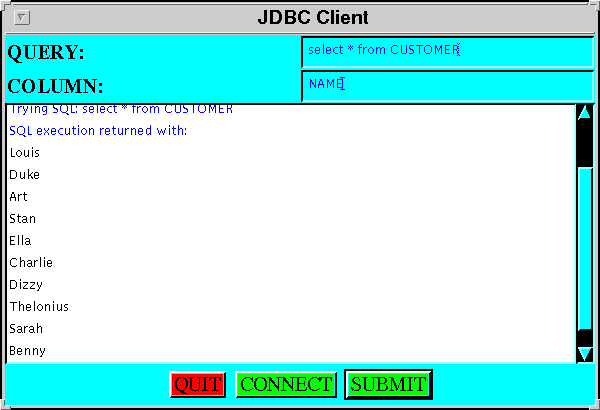Module 14: Native Methods and JDBC
Native methods: what are they?
The reserved word native is used as a method
modifier to let you call a C/C++ implementation of the method.
When would you want to use a C/C++ implementation?
- Usually, the answer is "never".
- However, some low-level things are impossible in Java.
For example: controlling IO devices.
- In other cases, Java performance may be unacceptably slow.
- Also, sometimes you may want to exploit available C applications.
Disadvantages of using native methods:
- Portability is out the window.
- The C code can write all over memory and can easily
crash the Java Virtual Machine.
- Using native methods diminishes (erases?) security.
So, be warned.
There are two ways in which Java and C (or C++) can work together:
- You can call a C method from a Java program.
- You can invoke Java methods from a C program.
In this module, we will explain only the former.
Native methods: hello world
As a first example, let us call a C function that prints
"Hello World!" to the screen.
A number of steps need to be followed carefully to make this
work:
- First, write the Java code:
(source file)
// A class with a native method.
class HelloWorld {
public native static void hello_world ();
}
public class native1 {
public static void main (String[] argv)
{
// Need to load the C implementation first.
System.loadLibrary ("helloworld");
// Now create an instance and call the method.
new HelloWorld().hello_world();
}
}
Note:
- The class HelloWorld contains the native method
hello_world().
- This method is an instance method here. It need not be - it
could very well be static.
- Eventually, when the C implementation is ready, it will
be placed in a library called helloworld.
- In main(), we need to load this library before
calling the method (naturally).
- Next, compile the Java code, e.g.,
% javac native1.java
Now the current directory should have a class file for
HelloWorld.
- Next, run the special standalone program javah
on the class HelloWorld:
% javah -jni HelloWorld
Note:
- You need to use the option -jni.
- Use only the class name and not the extension.
- The output of this execution is a C-headerfile
called HelloWorld.h:
(source file)
/* DO NOT EDIT THIS FILE - it is machine generated */
#include
/* Header for class HelloWorld */
#ifndef _Included_HelloWorld
#define _Included_HelloWorld
#ifdef __cplusplus
extern "C" {
#endif
/*
* Class: HelloWorld
* Method: hello_world
* Signature: ()V
*/
JNIEXPORT void JNICALL Java_HelloWorld_hello_1world
(JNIEnv *, jclass);
#ifdef __cplusplus
}
#endif
#endif
- As you can see, the contents look strange.
- However, by staring at it a little longer, you should be
able to pick out a C function declaration:
JNIEXPORT void JNICALL Java_HelloWorld_hello_1world
(JNIEnv *, jclass);
- Here, the Java Native Interface (JNI) provides some
macros that it uses during compilation later.
- Consider the parameters:
- There are two parameters, specified only by their types
(i.e., no variables are shown).
- One is the type JNIEnv* (pointer to a JNIEnv).
- The other is of type jclass.
- Both of these provide some "context" information that
can optionally be used by the C method.
- Next, create a new file called hello_world.c:
- First, insert these include's:
#include "HelloWorld.h"
#include <stdio.h>
- Note:
- We have included the header file created earlier by
javah.
- You can add as many C or C++ header files as you like.
For this example, we only need stdio.h.
- Now, copy over all the function definitions from the
header file (HelloWorld.h):
#include "HelloWorld.h"
#include <stdio.h>
JNIEXPORT void JNICALL Java_HelloWorld_hello_1world
(JNIEnv *, jclass);
- Next, we need to fill in C code to implement the method:
(source file)
#include "HelloWorld.h"
#include <stdio.h>
JNIEXPORT void JNICALL Java_HelloWorld_hello_1world
(JNIEnv * jenv, jclass jcl)
{
printf ("Hello World!\n");
return;
}
Note:
- We provided variable names for the parameters (of our
choice).
- We added braces and a function body.
- Since this program is supposed to print "Hello World!",
we use C's printf() method.
- Next, we need to compile the C program into a library:
- Finally, we can run the Java program:
% java native1
Note:
- Observe the use of the loadLibrary() method of
the class System (in java.lang):
System.loadLibrary ("helloworld");
- This loading must occur before calling the
native method.
- An alternative to calling this method first is to
place the call in a static initializer:
public class native1 {
static {
// Need to load the C implementation first.
System.loadLibrary ("helloworld");
}
public static void main (String[] argv)
{
// Now create an instance and call the method.
new HelloWorld().hello_world();
}
}
- A class with native method can also contain non-native
methods. In this case javah will generate definitions
for only the native methods.
Native methods: passing parameters and getting return values
The size of C types depends on the system. Therefore,
Java defines C types (using C's typedef)
that correspond to Java types:
- The C type jboolean corresponds to Java's boolean.
- The C type jint corresponds to Java's int.
- ... and so on.
This way, we can be sure that a jint variable uses (no less
than) 4 bytes.
In the next example, we will pass some parameters and obtain
return values.
Here is the Java program:
(source file)
// A class with native methods.
class TestParams {
public native int factorial (int i);
public native String replicate (String s);
}
public class native2 {
static {
System.loadLibrary ("testparams");
}
public static void main (String[] argv)
{
// Create
TestParams tp = new TestParams ();
// Call the factorial method (native)
int k = tp.factorial (5);
System.out.println ("Java: native2: main: 5! = " + k);
// Call the native replicate method.
String s = tp.replicate ("Hello World!");
System.out.println ("Java: native2: main: string s = " + s);
}
}
Note:
- The native method factorial() takes a Java int
and returns a Java int.
(The factorial of the parameter is returned).
- Similarly, the method replicate() takes a Java
String and returns a String.
(We will implement this by concatening the input string to
itself).
Java-compilation of the above file produces a class file for
TestParams.
Next, we run javah -jni on TestParams to
get the C-header file:
(source file)
/* DO NOT EDIT THIS FILE - it is machine generated */
#include
/* Header for class TestParams */
#ifndef _Included_TestParams
#define _Included_TestParams
#ifdef __cplusplus
extern "C" {
#endif
/*
* Class: TestParams
* Method: factorial
* Signature: (I)I
*/
JNIEXPORT jint JNICALL Java_TestParams_factorial
(JNIEnv *, jobject, jint);
/*
* Class: TestParams
* Method: replicate
* Signature: (Ljava/lang/String;)Ljava/lang/String;
*/
JNIEXPORT jstring JNICALL Java_TestParams_replicate
(JNIEnv *, jobject, jstring);
#ifdef __cplusplus
}
#endif
#endif
Note:
- The first method now has a jint parameter and
a jint return value (along with the "context" parameters).
- Similary, the second method has a jstring
parameter and return value.
Here is the implementation in C:
(source file)
#include "TestParams.h"
#include <stdio.h>
#include <string.h>
JNIEXPORT jint JNICALL Java_TestParams_factorial
(JNIEnv * env, jobject obj, jint i)
{
jint j, k;
printf ("Inside C: integer parameter i = %3d\n", i);
j = i; k = 1;
while (j != 1) {
k = k * j;
j = j - 1;
}
printf ("Inside C: factorial k = %3d\n", k);
return k;
}
JNIEXPORT jstring JNICALL Java_TestParams_replicate
(JNIEnv * env, jobject obj, jstring s)
{
const char *s2, *s2_copy, *s3;
jboolean copy;
jstring s4;
copy = JNI_TRUE;
s2 = (*env)->GetStringUTFChars (env, s, & copy);
s2_copy = (*env)->GetStringUTFChars (env, s, & copy);
printf ("Inside C: replicate String = %s\n", s2);
s3 = strcat (s2, s2_copy);
s4 = (*env)->NewStringUTF (env, s2);
printf ("Inside C: replicate return value = %s\n", s3);
return s4;
}
Note:
- The jint type really translates to a C long.
- This means that you can define other variables of type
jint and treat them as you would treat long's.
- Thus, in the code above, we have used jint's all
the way in computing the result, printing values and returning
a jint.
- jstring's are quite different since Java strings
are in Unicode and use different delimiters.
- To handle strings, Java has provided some C methods to
go back and forth.
- The C method GetStringUTFChars() is used to convert
a jstring type into a regular C string (of type char*).
- To convert a C string into a jstring, use
the method NewStringUTF().
- Observe that both methods are called via function pointers
and that these pointers are inside the "context" variable env.
- Also, both methods are passed the context variable and
the first is also given a boolean.
After this, compile the C file as shown earlier and run the
Java program.
We have only scratched the surface of the C-Java connection:
- It is possible to pass references to Java objects and their
members.
- It is possible to call Java methods from within the C code.
- It is possible call access Java arrays from the C code.
- It is possible to throw exceptions from the C code.
- It is possible to invoke the JVM from a standalone C program
and call Java methods.
In general, these advanced features are to be used with extreme
caution, usually only if you are building a library of C-Java
interfaces.
JDBC: an introduction
JDBC (Java DataBase Connectivity) is a set of classes
provided in the package java.sql for the purpose
of letting Java programmers access standing databases:
- JDBC assumes that a (usually, well-known) dbase is
already running in the background, listening in on an
advertized port (socket).
- JDBC classes let the Java programmer make a connection
to the dbase, fire off SQL statements to the dbase and
retrieve results of queries.
- Since SQL's datatypes are standardized, JDBC provides
equivalent Java types.
(For example, the Java class java.sql.Data
handles the SQL type DATE).
Here's what you need to get JDBC working:
- The dbase vendor (or some third-party vendor)
needs to provide either one of the following:
- A JDBC driver.
- An ODBC driver.
- That is, there need to be Java classes that know how to talk
to the dbase (Only the dbase people know how to do that).
- Alternatively, the dbase vendor can provide a C version
called ODBC. Then, you can use Java's JDBC-ODBC bridge (provided
in java.sql) to connect via ODBC.
In the example here, we will use Oracle (running on Solaris)
and a JDBC driver supplied by InterSolv, Inc. (for Solaris):
- Curiously, Oracle does not supply either ODBC or JDBC
for Solaris, and instead subcontracts it out.
(They do, however, provide ODBC for PC's).
- Intersolv is now
called Microfocus and
provides JDBC via its
DataDirect suite of products.
For some reason, an alternative
link is provided for this product.
(Alternatively, you could use the
mSQL database and its mSQL-JDBC
driver).
The actual product is currently called SequeLink.
SequeLink is really a set of Java classes that together
constitute the JDBC driver for Oracle.
Since the Oracle server listens on port 4003, SequeLink knows
how to make the connection to that port and converse with the
server using the ODBC protocol.
This means that, when you issue an SQL statement, SequeLink
will pass it on to Oracle and retrieve results for you.
Thus, you need to "load" the classes provided with SequeLink.
SequeLink also provides a "test" tool to make sure the
dbase connection is work.
We will assume you are familiar with Oracle and already have
an Oracle account.
Some Oracle tutorial information is also included:
We will also assume familiarity with dbases and SQL in general.
At this time, a few tables representing a toy
"bank database" have been created in Oracle to
test the code:
- Table acc_type:
create table acc_type (
acc_code integer,
acc_name varchar2(10)
);
- Table accounts:
create table accounts (
ssn varchar2(12),
acc_code integer,
accnum integer,
branchnum integer,
amount integer
);
- Table customer:
create table customer (
ssn varchar2(12),
name varchar2(12),
addr varchar2(25),
city varchar2(12),
state varchar2(4)
);
- Table branch:
create table branch (
branchnum integer,
bname varchar2(15),
city varchar2(12),
mgrssn varchar2(12)
);
- Table managers:
create table managers (
ssn varchar2(12),
name varchar2(12),
addr varchar2(25),
city varchar2(12),
state varchar2(4)
);
To access any of these tables, use my username to qualify
the table, e.g., select * from drum.customer.
JDBC: getting started
The first thing we need to do is to make sure that JDBC is
working. You can actually continue with the first example in
the next section, since by this time the Driver will probably
have been set up correctly for anyone to use.
If the example did not work, come back
here and use these instructions
to test JDBC.
JDBC: the first program
Once JDBC is working, we are ready to write our first Java
program that connects to the database.
Note: To run the program:
- Oracle needs to be running.
- The program needs to be run on the machine running Oracle.
(Although, in general, JDBC drivers can be run anywhere).
In the example, we will write code to:
- Connect to the Oracle server.
- Execute the SQL query select NAME from drum.CUSTOMER.
Here is the code:
(source file)
import java.net.*;
import java.sql.*;
import java.io.*;
public class Jdbc1 {
public static void main (String[] argv)
{
try{
// First, load the "SequeLinkDriver" class.
Class.forName ("intersolv.jdbc.sequelink.SequeLinkDriver");
// Now prepare the strings needed to make the connection.
String connection_url =
"jdbc:sequelink://delphi:4003/[Oracle];OSUser=drum;OSPassword=*";
String oracle_username = "drum";
String oracle_password = "*";
System.out.println ("Trying connection ... ");
// Make the connection.
Connection con = DriverManager.getConnection (connection_url,
oracle_username,
oracle_password);
System.out.println ("Connection succeeded");
// Next, some SQL.
System.out.println ("Trying SQL ...");
// Create a Statement instance first.
Statement st = con.createStatement();
// Call the executeQuery method in the instance.
ResultSet rs = st.executeQuery ("select NAME from drum.CUSTOMER");
System.out.println ("SQL execution returned with:");
// Repeatedly fetch tuples from the result set.
while (rs.next()) {
String name = rs.getString (1);
System.out.println (name);
}
// Close the connection.
con.close();
}
catch (SQLException e){ System.out.println(e);}
}
}
Note:
Exercise 14.1:
Try the above code with your username and password.
JDBC: a more complex example
In this next example, we will:
- display a small frame that will allow the user
to enter an SQL query and a column name;
- display a buttons that allow a user to submit a query
or make a connection;
- bring up a connection dialog, when the user makes a connection.
The appearance of the application will be
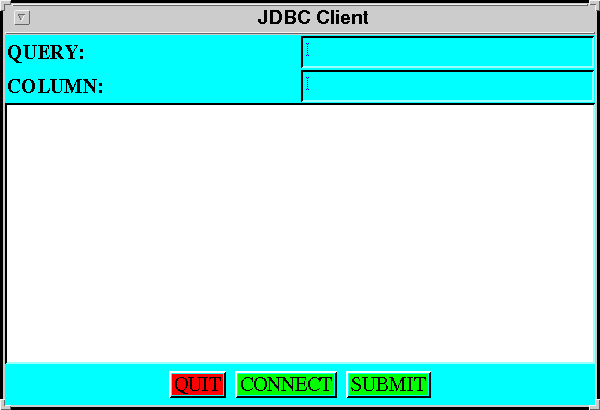
where
- TextField's are used for entering the query
and the desired column name.
- A canvas will be used to display results.
- A Panel of Button's is used at the
bottom for three buttons.
When the user connects by pressing the Connect button,
we will present a dialog:
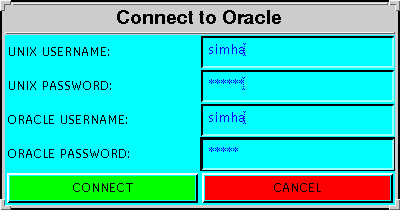
Here:
- Both Unix and Oracle username-password combinations
are entered.
- We will be careful to avoid echoing the actual password.
When the connection is made, we will indicate so to the
user and let the user enter a query and a column name:
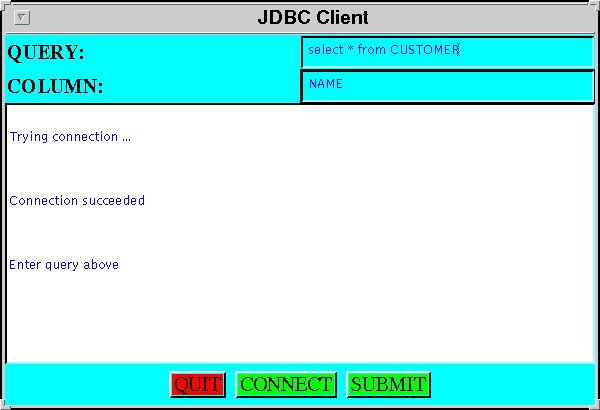
Finally, when the user presses the Submit button, we will
execute the query and return the results:
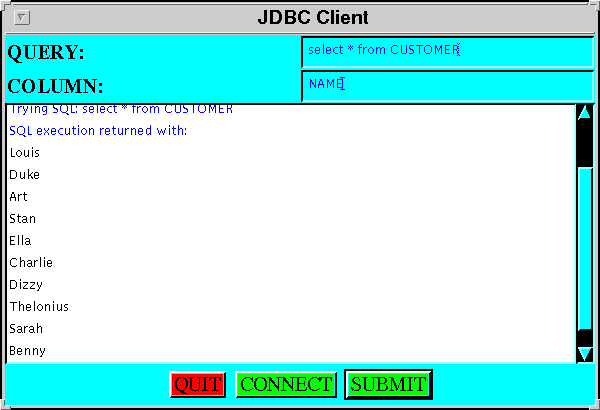
Note: this application is somewhat crude because it only allows
one column value to be displayed.
Here is are parts of the code:
(complete source file)
import java.awt.*;
import java.awt.event.*;
import java.io.*;
import java.sql.*;
import java.net.*;
class JDBCClient extends Frame {
TextField // TextFields to read stuff from user.
queryfield, // SQL query.
columnfield; // A column name.
String
query, // The string that will hold the query.
column; // The column name.
boolean is_connected = false;
Panel message_panel; // To display the results
GridLayout grid_layout; // in a scrollable panel.
ScrollPane sc;
// Constructor.
public JDBCClient ()
{
// Create the frame (not shown).
// ...
// Create the scrollable panel (not shown).
// ...
// A top panel for the query and column name.
Panel top_panel = new Panel();
top_panel.setLayout (new GridLayout (2,2));
// The query textfield that gets the query string
// into "query" (not shown).
// ...
// The column textfield that gets the column name
// into the variable "column" (not shown)
// ...
// Add the top panel to the frame.
this.add (top_panel, BorderLayout.NORTH);
// A bottom panel for three buttons.
Panel bottom_panel = new Panel ();
// A quit button that calls quit() (not shown)
// ...
// A connect button that calls connect() (not shown).
// ...
// A submit button that calls submit() (not shown).
// ...
// Add the bottom panel.
this.add (bottom_panel, BorderLayout.SOUTH);
// Display the frame.
this.setVisible (true);
}
// Display text on a message panel using Label's.
void display_text (String s, Color c)
{
// ... (not shown) ...
}
// These variables will be used in the connection dialog.
Dialog connect_dialog; // A connection dialog.
TextField // Textfields in the dialog.
Unixnamef, Unixpassf,
Oraclenamef, Oraclepassf;
String // String variables for the
Unixname, Unixpass, // usernames and passwords.
Oraclename, Oraclepass;
void connect ()
{
// If already connected, return.
if (is_connected) return;
// Set up the dialog.
connect_dialog = new Dialog (this, true);
connect_dialog.setTitle ("Connect to Oracle");
connect_dialog.setSize (400,200);
connect_dialog.setBackground (Color.cyan);
connect_dialog.setLayout (new GridLayout(5,2));
connect_dialog.setLocation (200,200);
// Unix username textfield that gets the
// username into the String variable "Unixname".
Label L = new Label ("UNIX USERNAME:");
connect_dialog.add (L);
Unixnamef = new TextField (20);
Unixnamef.setForeground (Color.blue);
Unixnamef.addTextListener (
new TextListener () {
public void textValueChanged (TextEvent t)
{
Unixname = Unixnamef.getText();
}
}
);
connect_dialog.add (Unixnamef);
// Unix password textfield.
L = new Label ("UNIX PASSWORD:");
connect_dialog.add (L);
Unixpassf = new TextField (20);
Unixpassf.setEchoChar ('*'); // Set Echo character!
Unixpassf.setForeground (Color.blue);
Unixpassf.addTextListener (
new TextListener () {
public void textValueChanged (TextEvent t)
{
Unixpass = Unixpassf.getText();
}
}
);
connect_dialog.add (Unixpassf);
// Oracle username textfield (not shown)
// ...
// Oracle password textfield (not shown).
// ...
// A connect button.
Button connectb = new Button ("CONNECT");
connectb.setBackground (Color.green);
connectb.addActionListener (
new ActionListener () {
public void actionPerformed (ActionEvent a)
{
connect_db ();
connect_dialog.dispose ();
}
}
);
connect_dialog.add (connectb);
// A cancel button (not shown).
// ...
// Display the dialog.
connect_dialog.setVisible (true);
}
Connection con;
void connect_db ()
{
try {
// Load the JDBC Driver.
Class.forName ("intersolv.jdbc.sequelink.SequeLinkDriver");
// Set up the connection URL
String connection_url =
"jdbc:sequelink://delphi:4003/[Oracle];OSUser=" + Unixname +
";OSPassword=" + Unixpass;
display_text ("Trying connection ... ", Color.blue);
con = DriverManager.getConnection (connection_url,
Oraclename,
Oraclepass);
// It worked.
display_text ("Connection succeeded", Color.blue);
display_text ("Enter query above", Color.blue);
is_connected = true;
}
catch(SQLException e){
System.out.println(e);
display_text ("Connection attempt failed", Color.blue);
}
catch (ClassNotFoundException e) { System.out.println(e); }
}
// Handle a query.
void submit ()
{
// If not connected, don't do anything.
if (!is_connected) {
display_text ("Not connected ... try connecting", Color.red);
return;
}
// If bad strings are given, pass.
if ( (query == null) || (column == null) ) {
display_text ("Null query or column... try again", Color.red);
return;
}
// Otherwise, execute the query.
try {
display_text ("Trying SQL: " + query, Color.blue);
// Get a Statement instance first.
Statement st = con.createStatement();
// Execute the query.
ResultSet rs = st.executeQuery (query);
display_text ("SQL execution returned with:", Color.blue);
int index = 1;
try {
// Use the given column name.
index = rs.findColumn (column);
}
catch (SQLException e){
display_text ("Column name not found ... try again", Color.blue);
return;
}
// If the column name was valid, get the values.
while (rs.next()) {
String result = rs.getString (index);
display_text (result, Color.black);
}
}
catch (SQLException e){
System.out.println(e);
display_text ("SQL query failed ... try again", Color.blue);
}
}
// Exit gracefully.
void quit ()
{
try {
con.close ();
System.exit (0);
}
catch (SQLException e){ System.out.println(e);}
}
}
public class Jdbc2 {
public static void main (String[] argv)
{
JDBCClient jc = new JDBCClient ();
}
}
Note:
- Not all the code is shown because a lot of it is standard Java
GUI stuff.
- Observe the number of packages that need to be import'ed.
- We have defined our class JDBCClient to extend
Frame, as the main GUI.
- The Connect dialog uses a Dialog instance:
- Each of the usernames and passwords (Unix and Oracle)
are entered via TextField's.
- The echo character in the password fields is set to *.
- Once the user presses the Connect button in the dialog,
we call our connect_db() method.
- Once the connection is made, the dialog is disposed.
- In the method connect_db():
- The JDBC driver is loaded.
- The connection URL is carefully constructed using
the Unix username and password strings.
- A connection is attempted with the URL and the Oracle
username and password strings.
- Messages are displayed using our method display_text().
- In the submit() method (which is called when the
user hits the Submit button):
- The same methods as in the first example are used to
execute the query.
- The findColumn() method takes a column name as
parameter and returns the index of the column name within
the result (assuming it is IN the result).
- This index is then used later in getting values.
Exercise 14.2
(Solution):
Try the above code with your username and password. Then
modify the code so that a second column can be entered by the
user. Then, show the results when a join is used to pair up
customers and their account amounts.